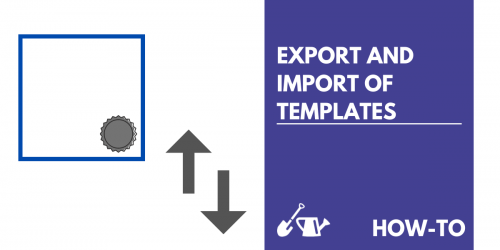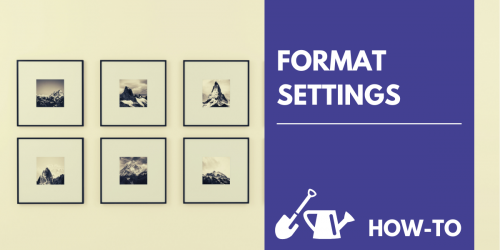Exporting and importing templates in the Feed Image Editor is advantageous for anyone advertising on multiple ad systems or in different language versions. Don't waste time creating the same template for other outputs. We'll show you how to do it once and then apply it to all the outputs your ad targets.