In e-commerce, unwanted elements like logos, labels, or watermarks often appear repeatedly in product images. Manually removing them is time-consuming and inefficient, especially when dealing with hundreds or thousands of product photos. Luckily, we’ve got a new solution to make your job significantly easier – bulk removal of image elements using AI-powered Inpainting.
How does it work?
AI-powered inpainting fills in missing pixels in an image after a specific element is removed. You simply mark the element on one image, and if it appears in the same or similar location on others, the tool can remove it in bulk. The result is instant. Once selected, the image is seamlessly filled as if the element was never there.
Inpainting in Feed Image Editor
After opening the Feed Image Editor app, click on the Inpainting option to start editing. On the left side, mark the element that appears repeatedly in your images. It will automatically disappear from the others.
If the app is already open and you want to activate Inpainting, go to the fourth step and access the AI tools. Then, simply mark the repeating element and wait for the result.
When is it worth using?
This tool is ideal when the unwanted element (e.g., logo, watermark, label) is located in the same or a similar spot across multiple images. This is typical for product photos from the same source.
Benefits:
💨 Speed: This tool is significantly faster than traditional watermark removal methods.
🤖 Automation: Just mark the element once – the system handles the rest.
🖼️ Quality: Inpainting ensures a realistic reconstruction of the background.
When not to use it?
If the element appears in different locations across the images, this tool may not be effective. Inpainting only works for one selected area. If the position varies, use the watermark removal tool instead. It works on a similar principle.
💡 TIP
To remove elements that don’t overlap the product itself, use the background removal tool. It works in bulk with just one click.
If you work with a large number of product images and deal with repeating elements like logos, labels, or watermarks, the Inpainting feature in Feed Image Editor will save you a lot of time and frustration. It’s a fast, simple, and efficient solution for cases where unwanted elements appear in the same place. Just mark it once and let the system handle the rest. Try Inpainting now. It is free for 30 days for new users.
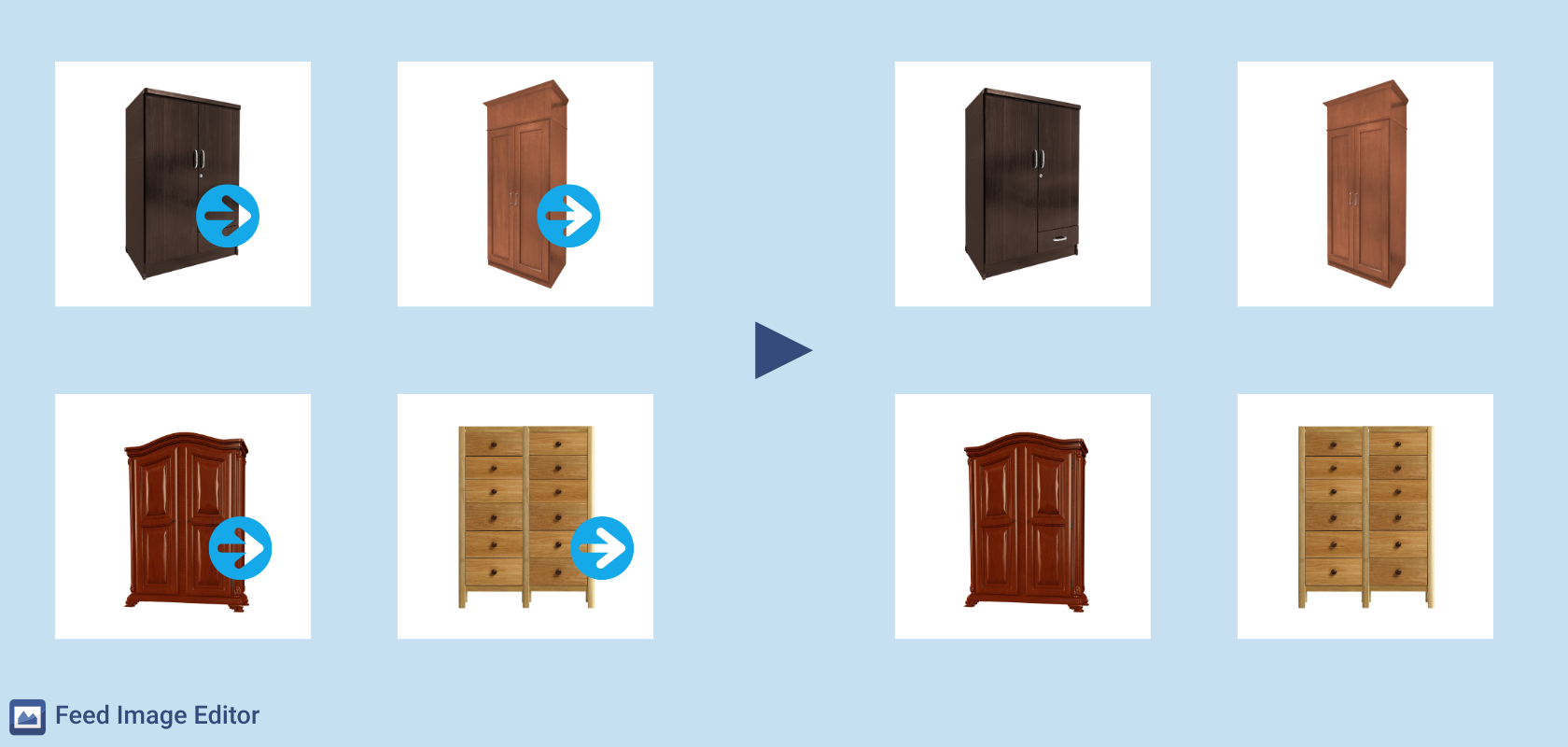
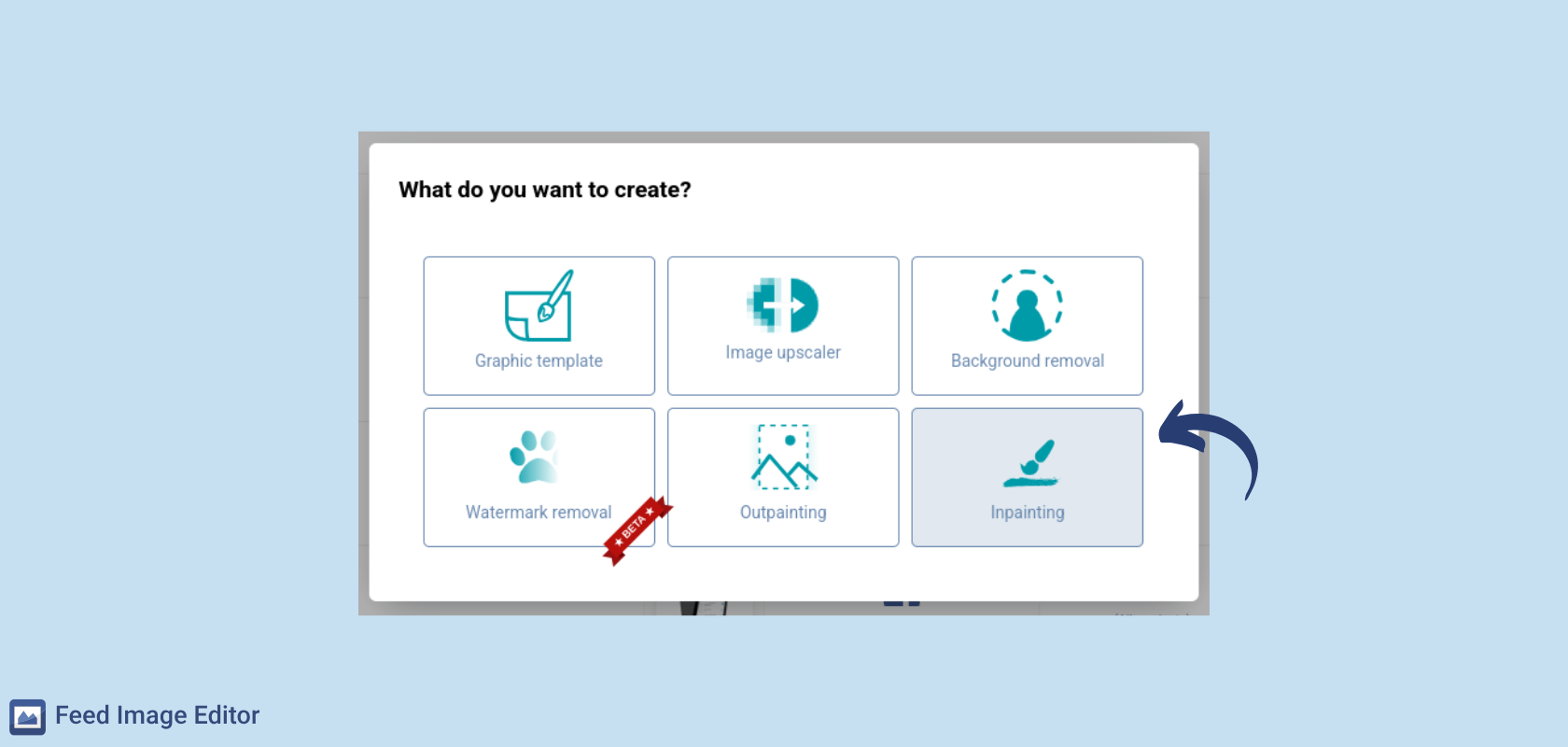
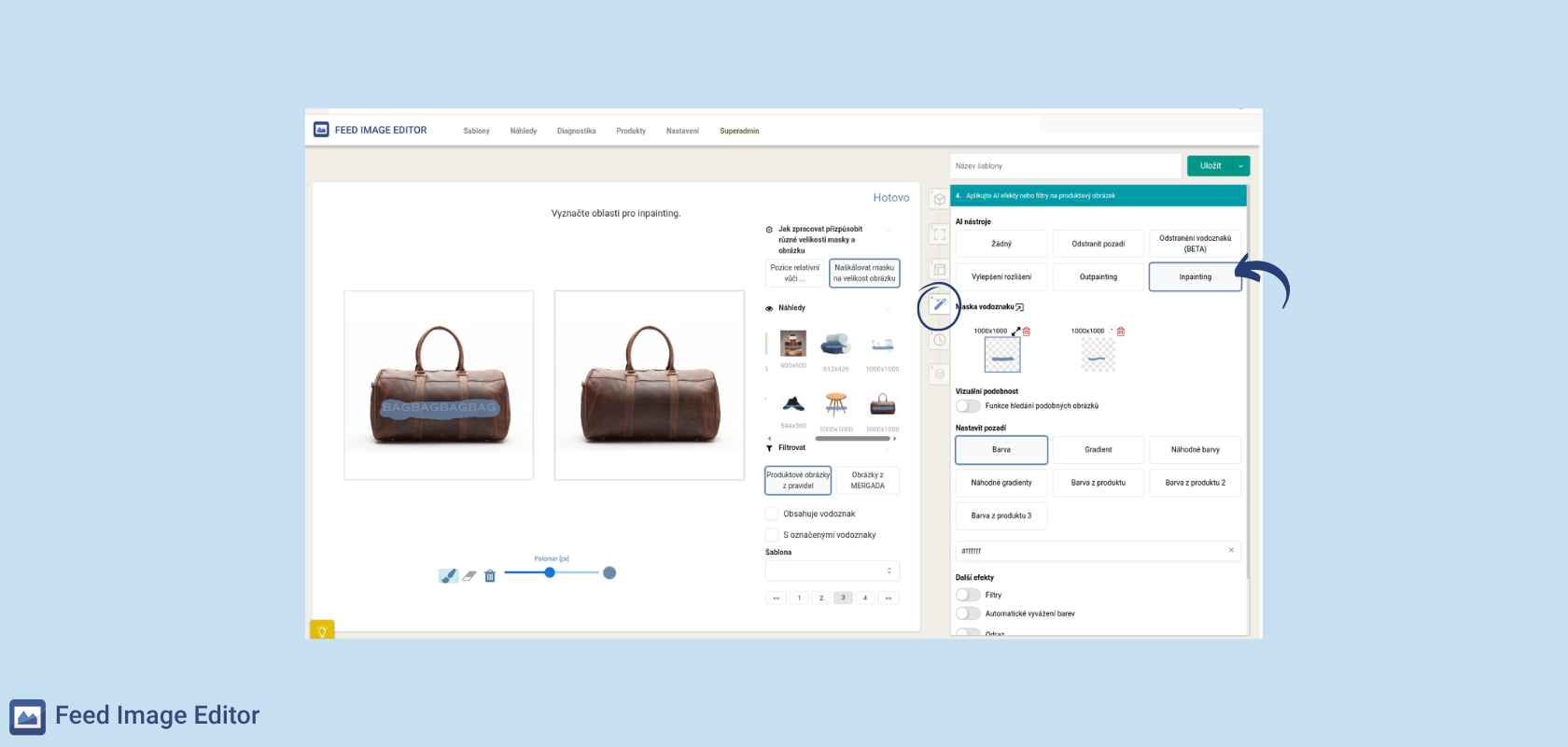
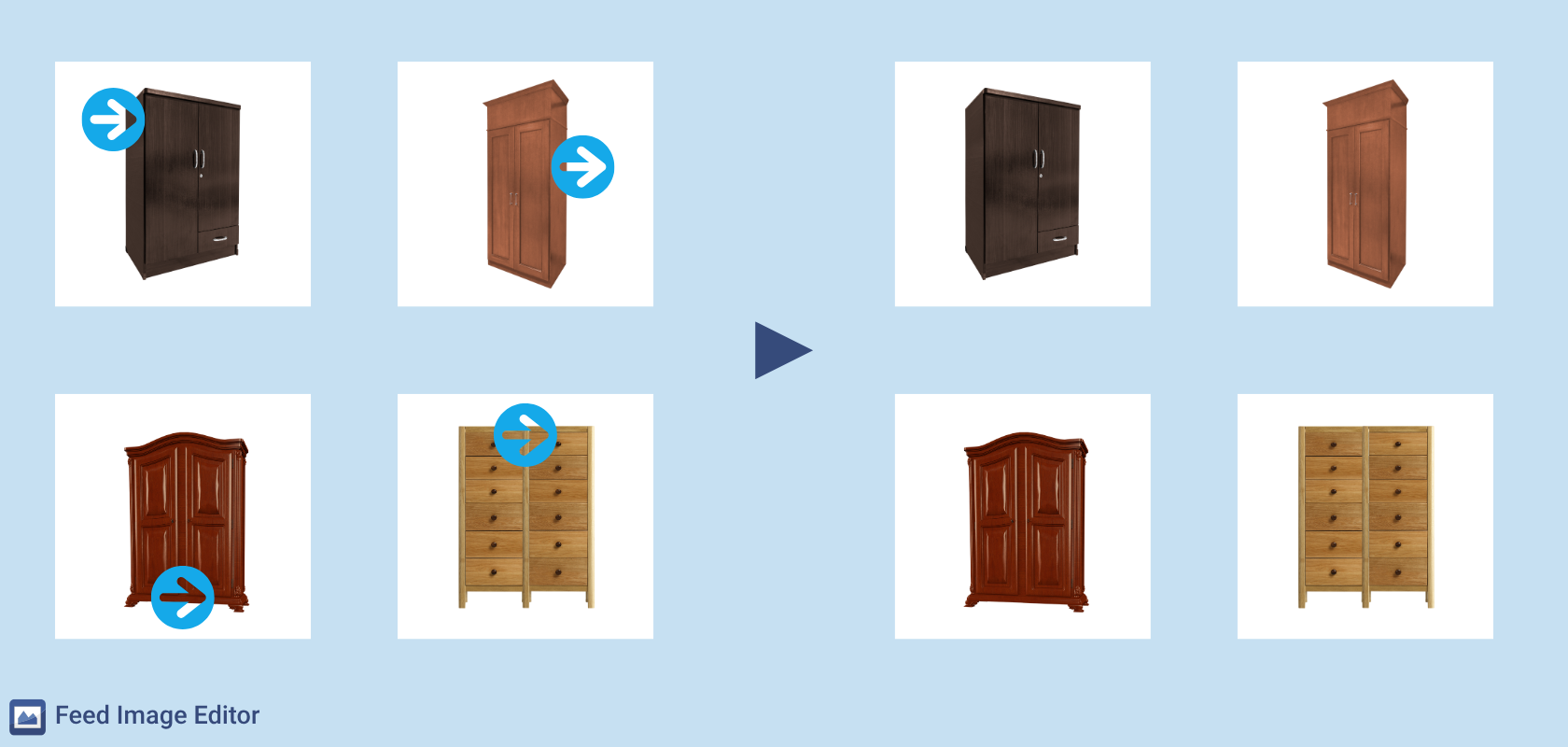
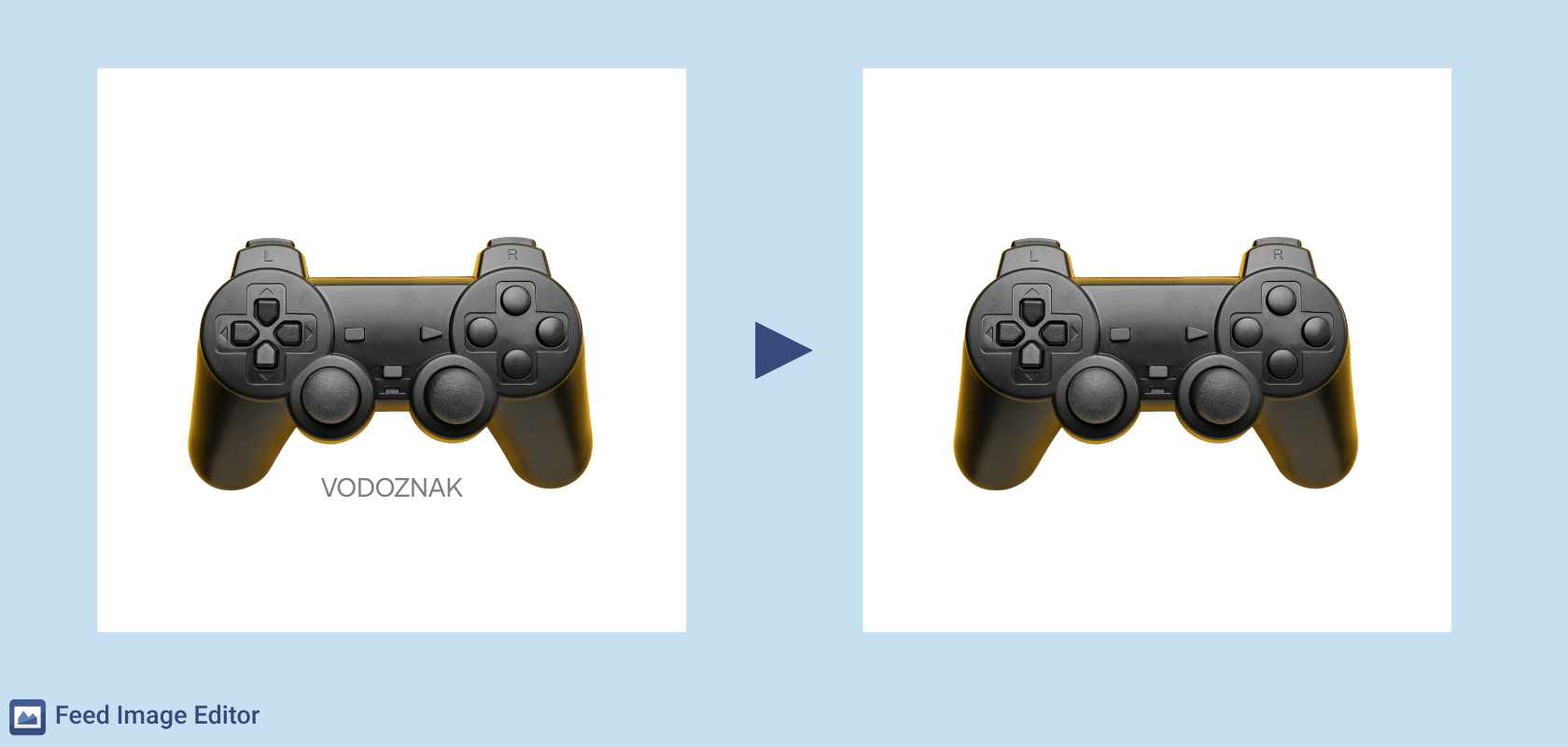

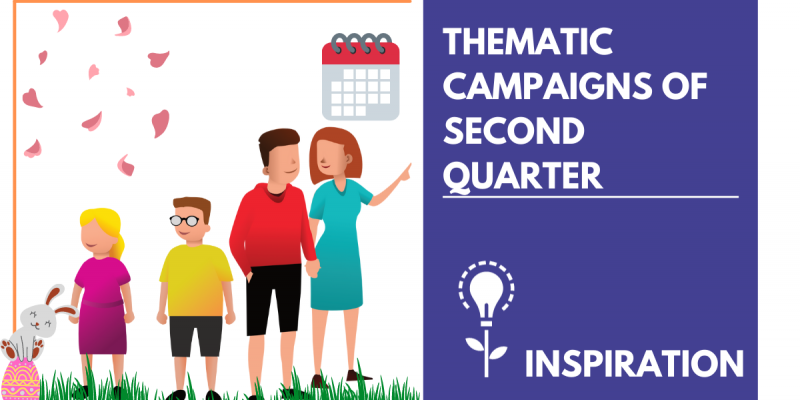
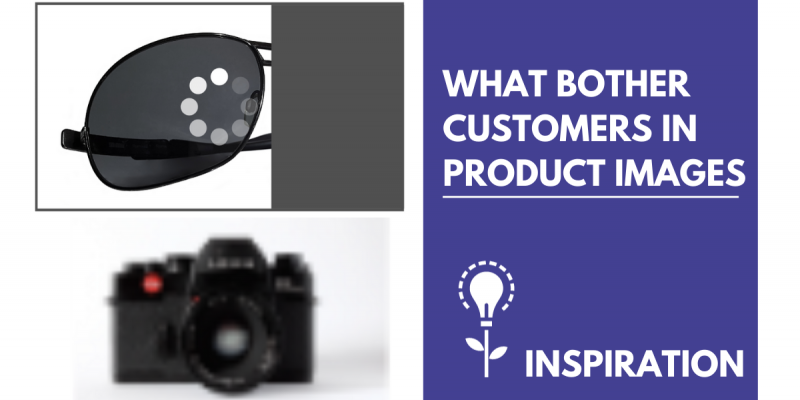
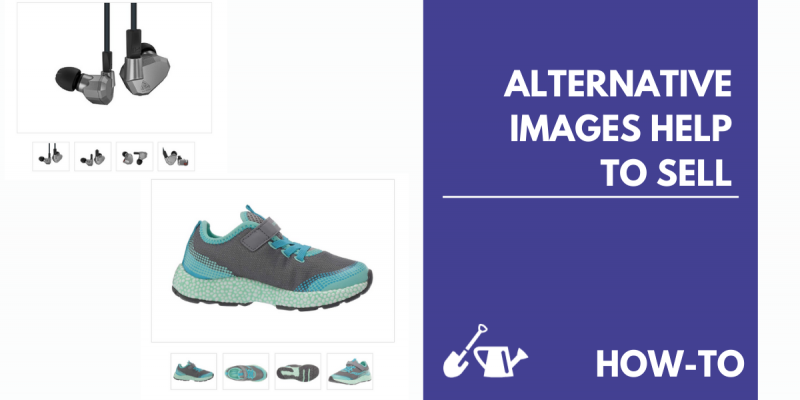
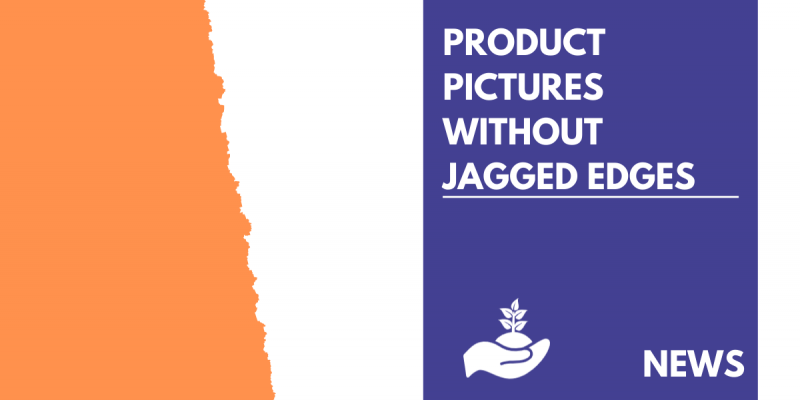
Add new comment