Get a transparent background with literally one click. From November, you can find a new feature in the Feed Image Editor application. The newly added Reflection and Shadow tools will highlight your products and differentiate you from the competition. Let's take a look at how easy it works.
YOU CAN REMOVE THE BACKGROUND BULK AND AUTOMATICALLY
One of the standard requirements of shopping engines is a white background without disruptive elements.
Comparison engines may not accept some images due to non-compliance with advertising requirements.
Mistakes are:
- background-color other than white
- photos of products put into the environment
- the product background contains text and graphic elements
If these issues apply to you, follow these steps to remove the background in the Feed Image Editor:
- Click Templates in the top bar.
- Press New Template on the right.
- Continue to Graphic Template.
- In the panel on the right, select which products you are applying to the template.
- In the second step, select the output format.
- In section 4, remove the background.
- You can also add a different effects.
The tool allows you to bulk edit the background of all images. This option saves you a lot of time on manual adjustments.
TIP
To learn how to work with colors, see Why colors are important in product images, or check out more ideas on our blog.
START USING NEW FEATURES
Let's sum it up. In the Feed Image Editor, you first remove the background so that it remains transparent. In the next step, you can simply replace it with white background, or highlight the products with a shadow or reflection effect.
Try Background Removal in the Feed Image Editor. Activate the app for the 30 free days in the MERGADO Store. If you need advice, do not hesitate to contact us by e-mail or make an appointment online.
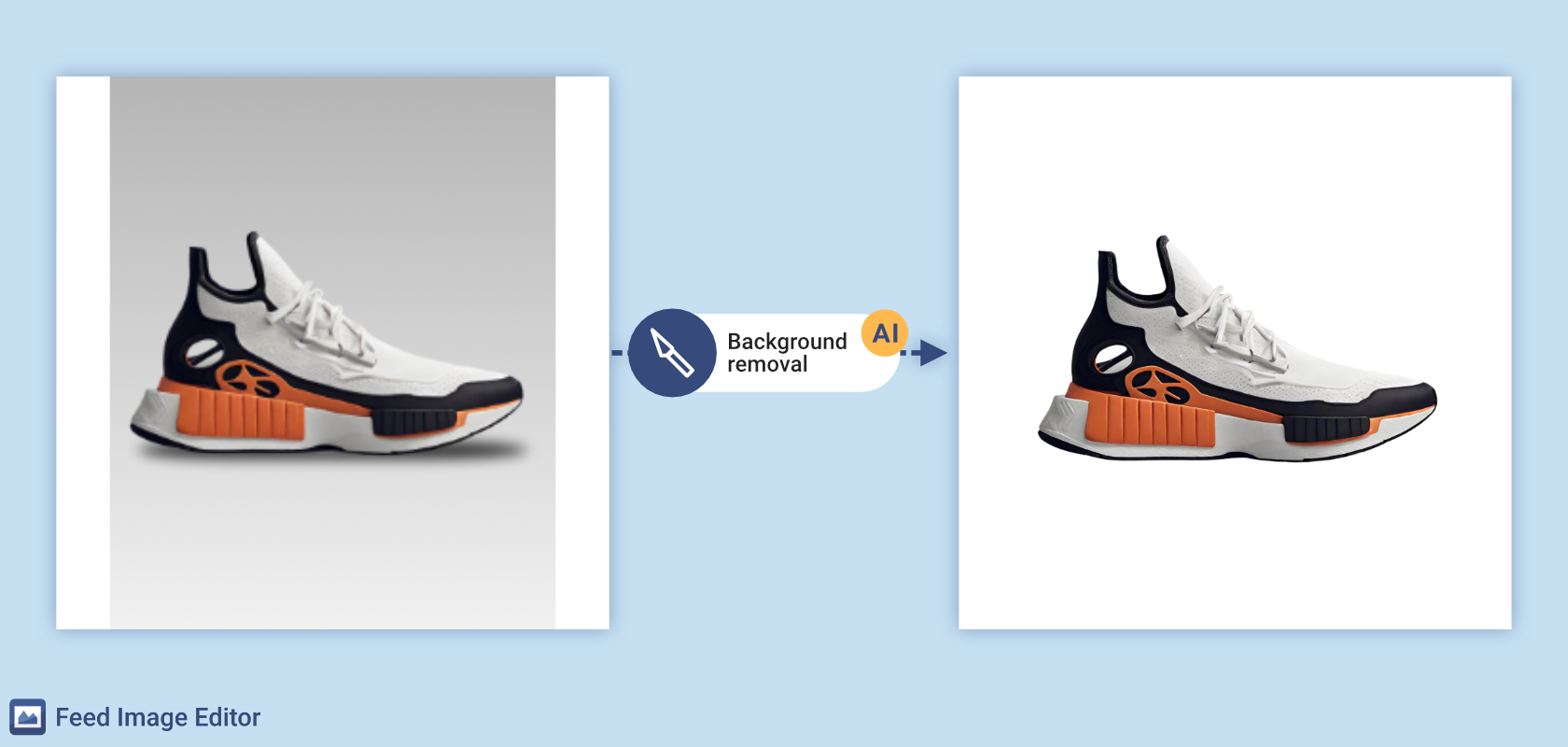
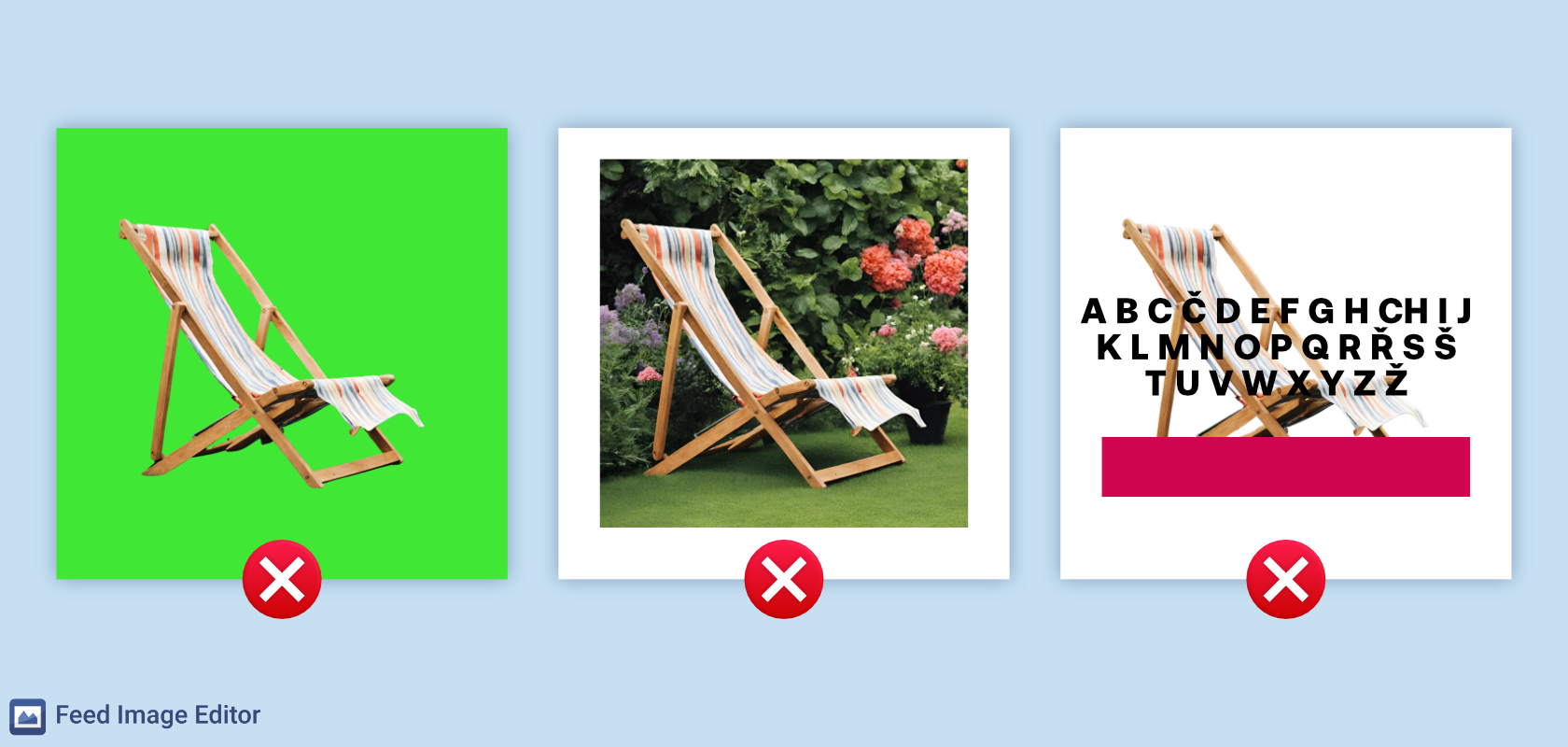
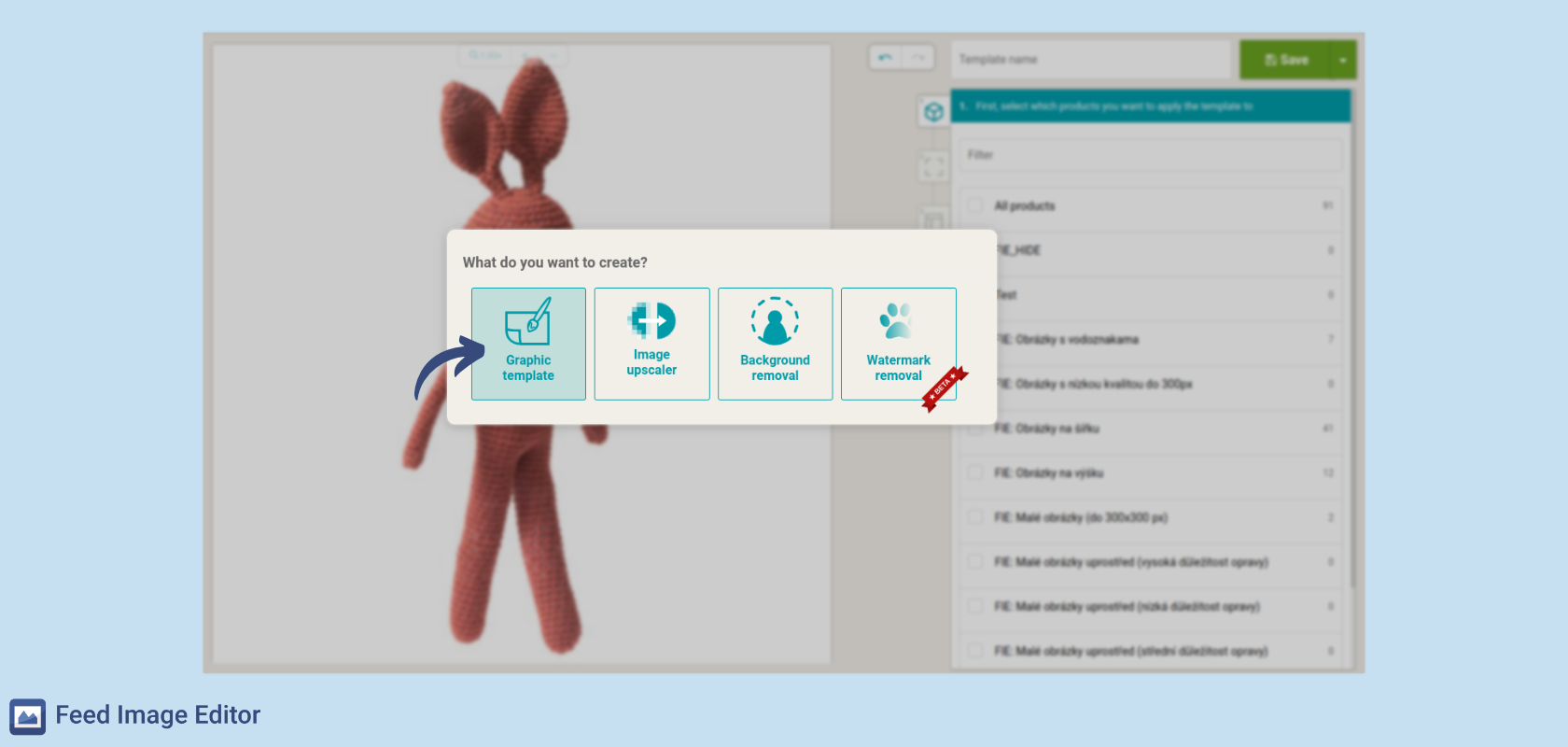
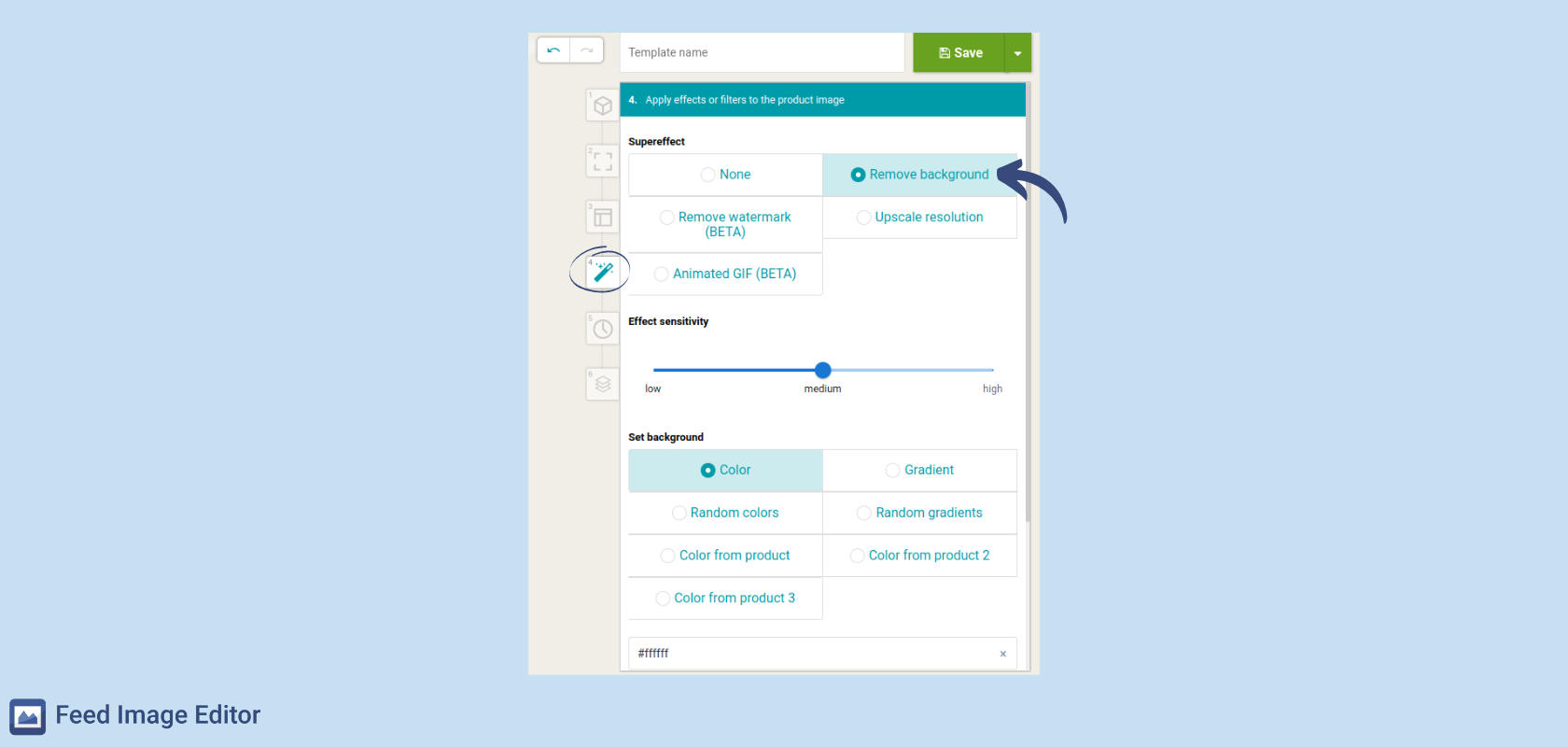
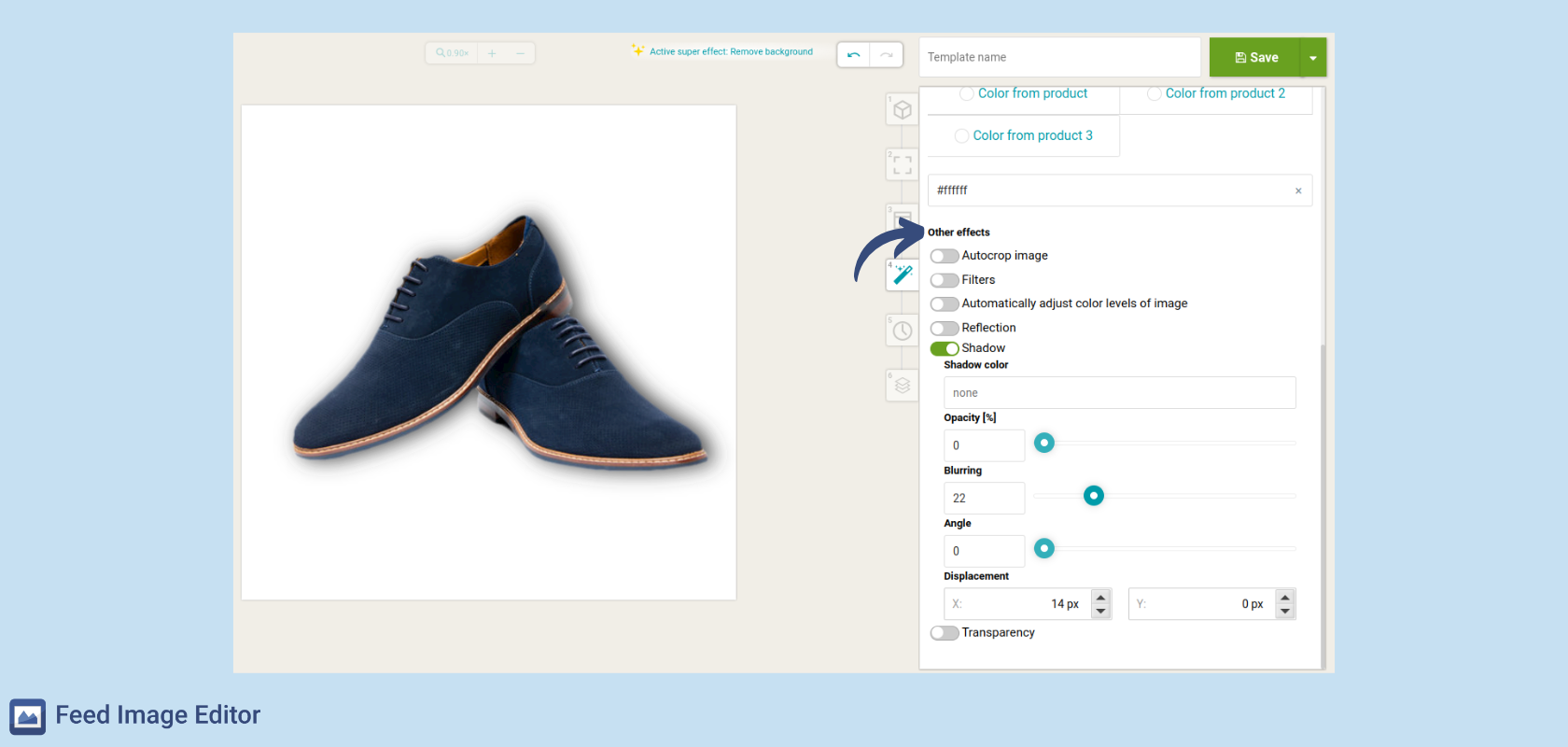
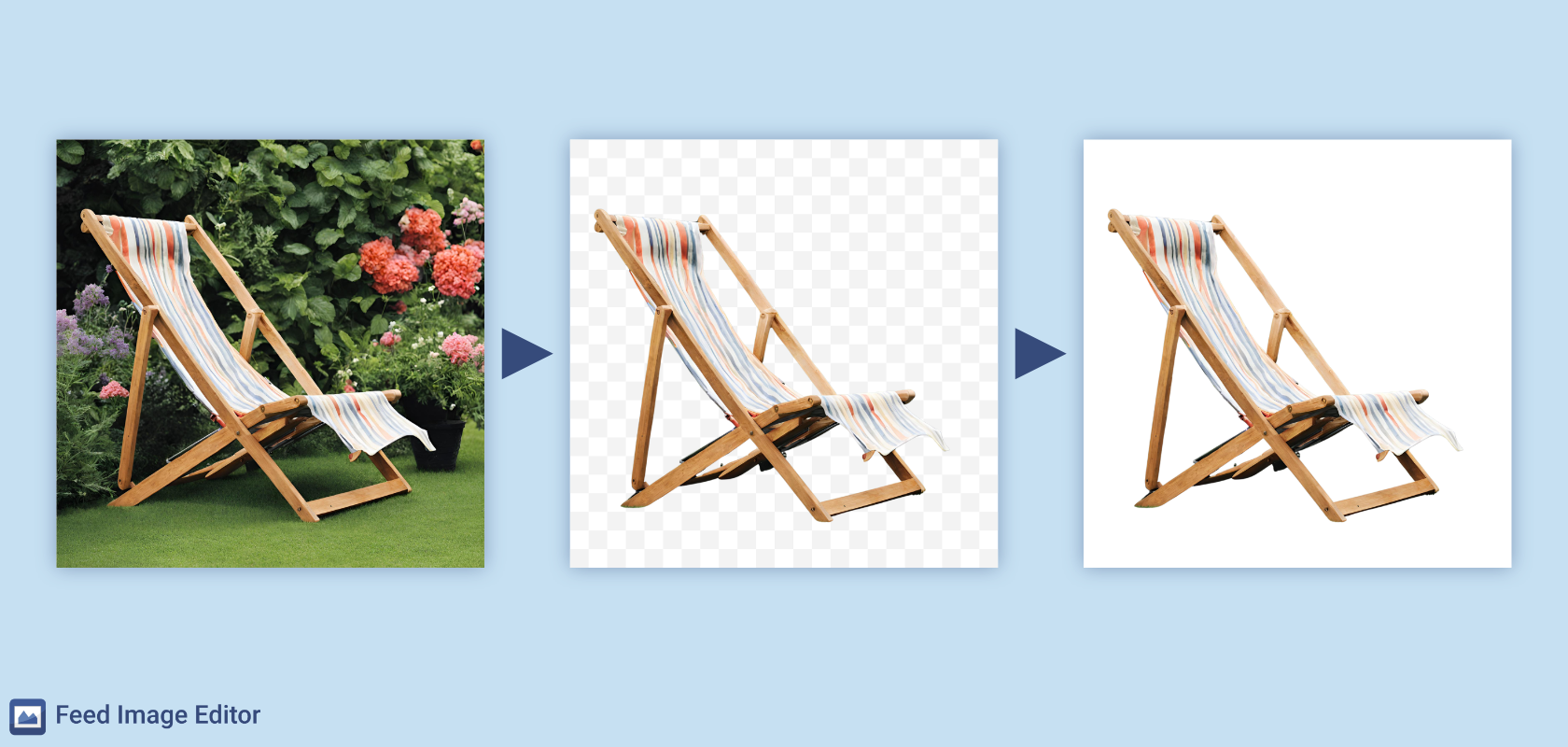
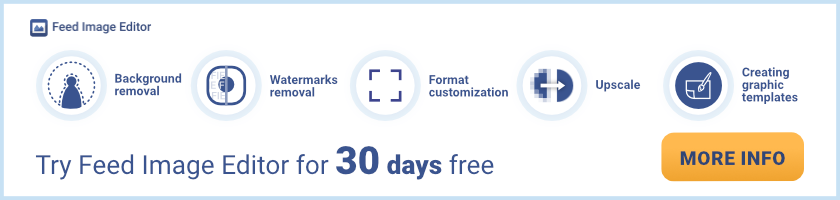

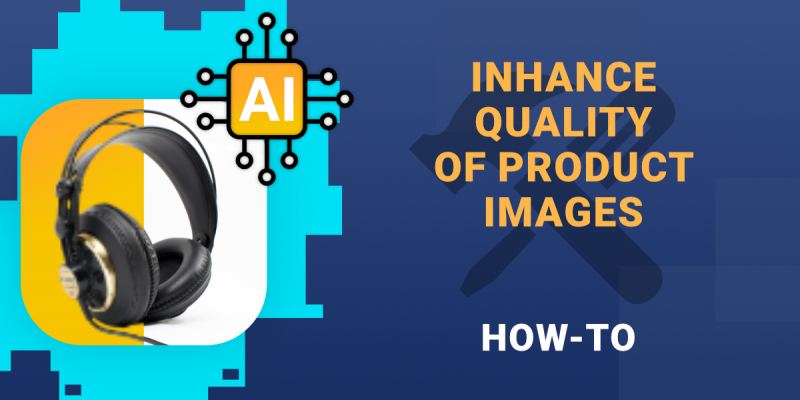
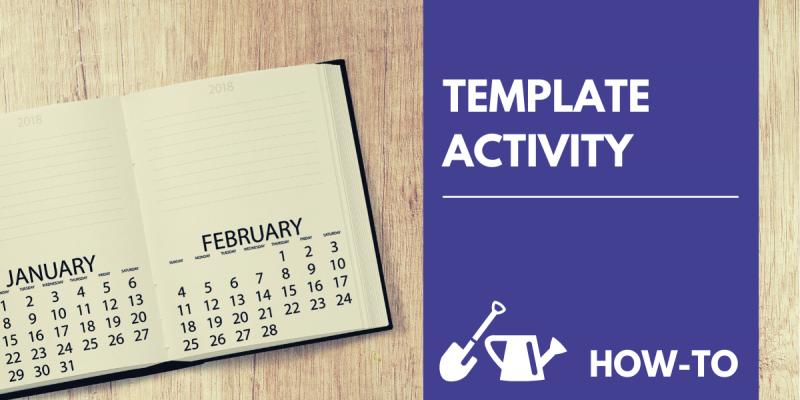
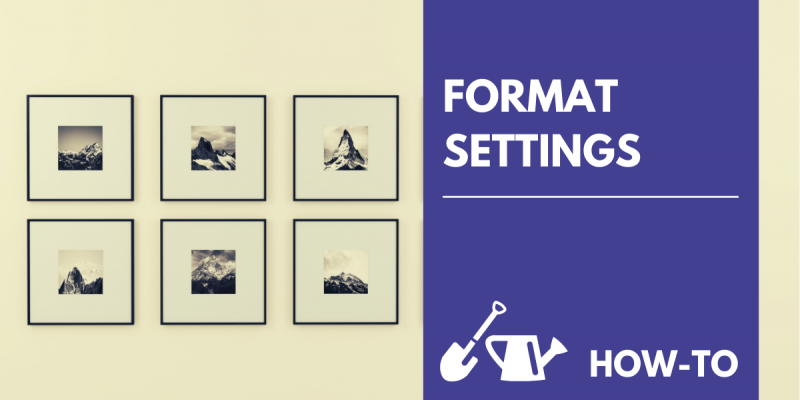

Add new comment