Remove watermarks from product images using AI. In bulk and automatically, with Feed Image Editor.
No more manually removing watermarks image by image. With the help of artificial intelligence, Feed Image Editor a revolutionary new feature that solves this in bulk and automatically for all your product images. In this article, you'll find out how easily it works.
REMOVE WATERMARKS USING AI
Most product comparison sites reject product images with watermarks in their ads.
Feed Image Editor, however, provides a great solution for effortless advertising. You just need to mark an identical watermark on at least 10 product images to do this. The AI will take care of the rest, finding that watermark on the rest of the images and removing it.
Try it out in Feed Image Editoru:
- Create a New template.
- Click the Remove Watermark icon.
- Now you need 10 images with an identical watermark located in the same place. In this step you have 3 options from where to add the images:
- Either the images are from MERGADO products,
- or ones that have a template applied to them in the Feed Image Editor,
- or directly upload images from your computer that contain the watermark.
- These options can be combined, but it is important that you have at least 10 images with the same watermark in the same place. They will gradually be added to the list above.
- Now click on each of the 10 images in the list and brush over the watermark on the left side. A sample removal will appear on the right side. If you are not satisfied with the result, keep editing the watermark until it suits your liking.
- When you have finished marking, press Done.
- Choose the Product query you want to remove the watermarks from and select the output size.
- On tab number 4 (Remove Watermarks), select the group of watermarks you want to remove (this is the group of 10 watermarks you marked in the previous step).
- Name the template, save it and wait for the rules to be applied.
TIP
Watermarks are a complicated matter. If you're not happy with the results, you can tweak them manually for a given product image. Learn how to do this in the article Adjusting imperfections after removing watermarks using the Feed Image Editoru.
SMOOTH ADVERTISING WITH FEED IMAGE EDITOR
In the tutorial, we showed how to get rid of watermarks on product images using artificial intelligence. It will save you a lot of time, nerves and of course expenses. Haven't turned on Feed Image Editor yet? It's completely free for the first 30 days.
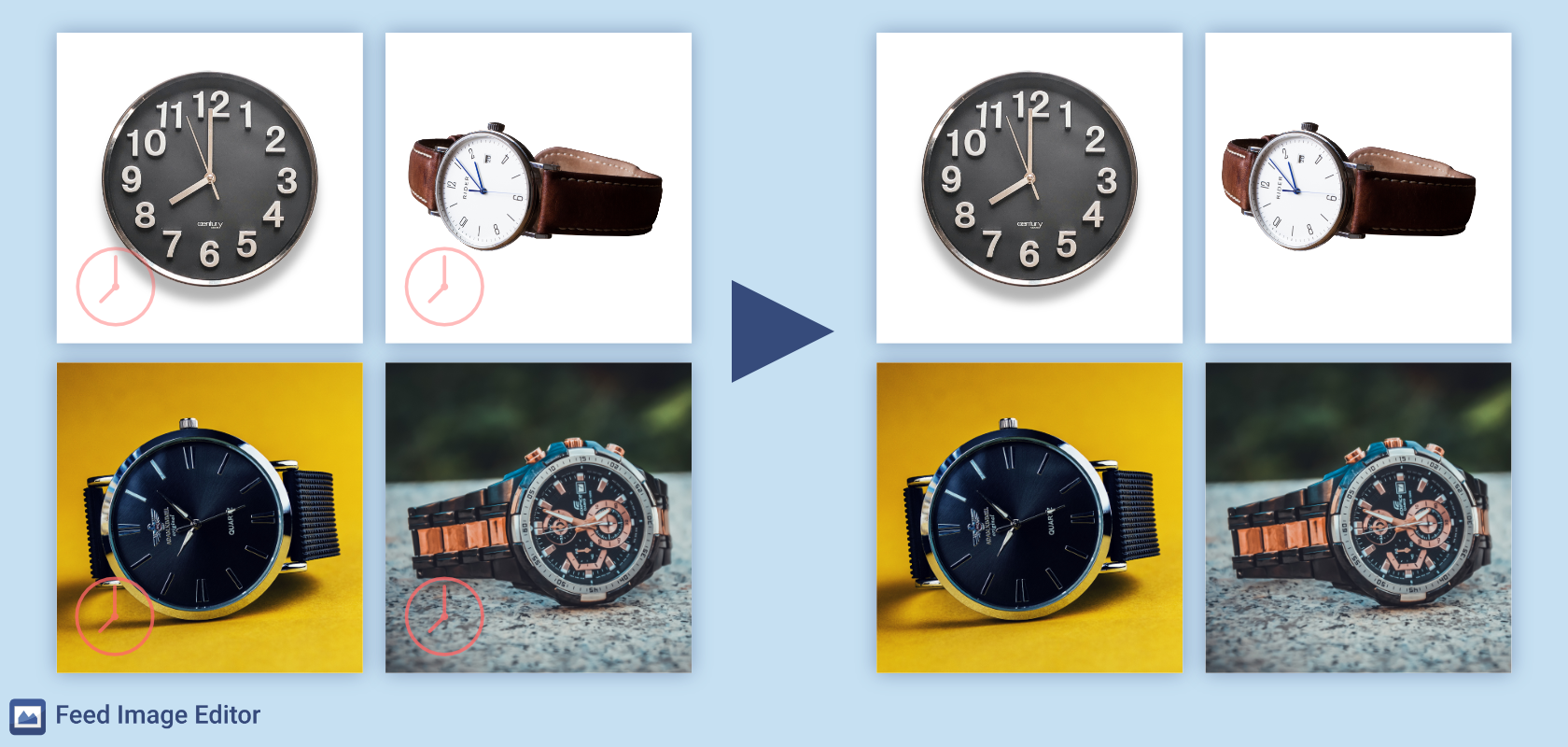
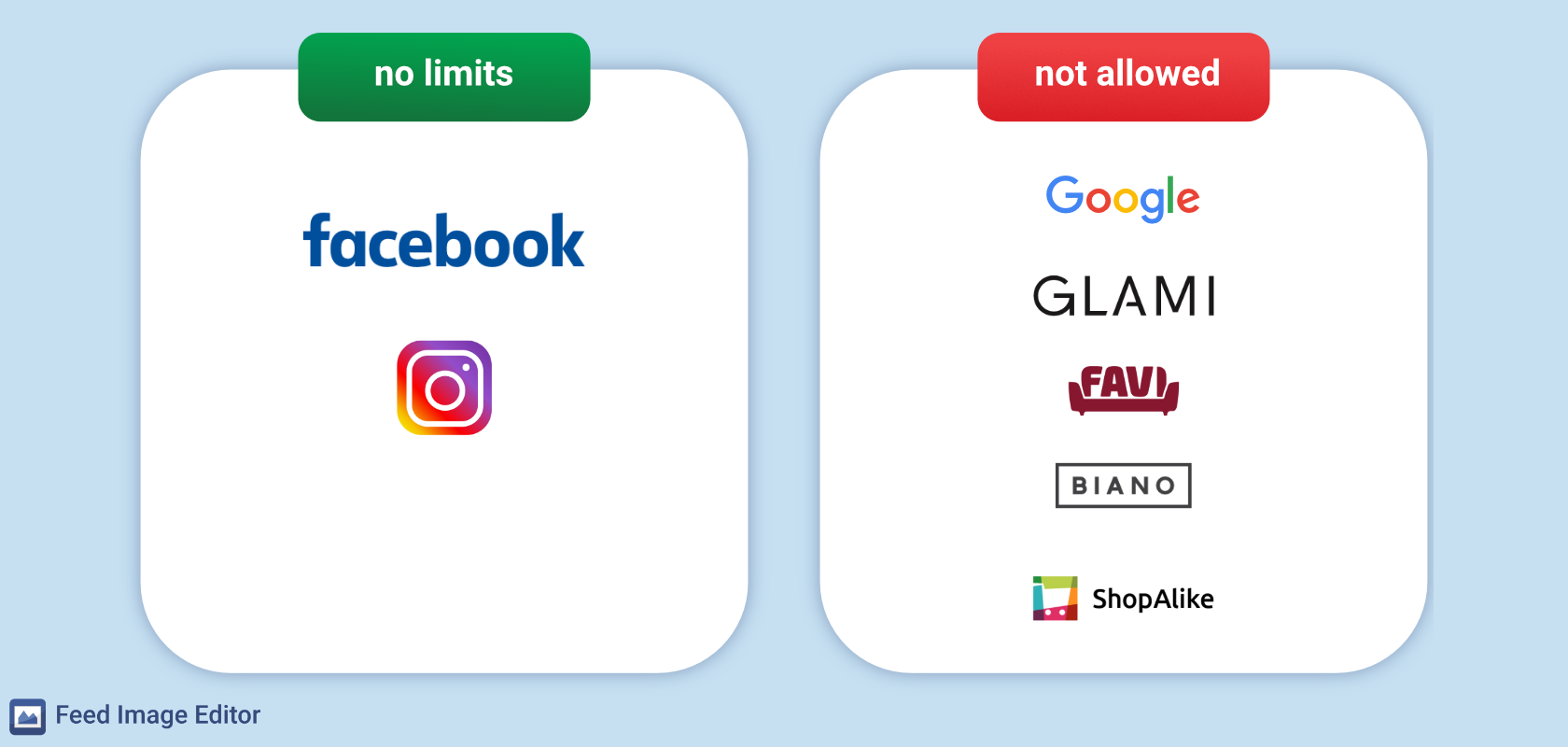
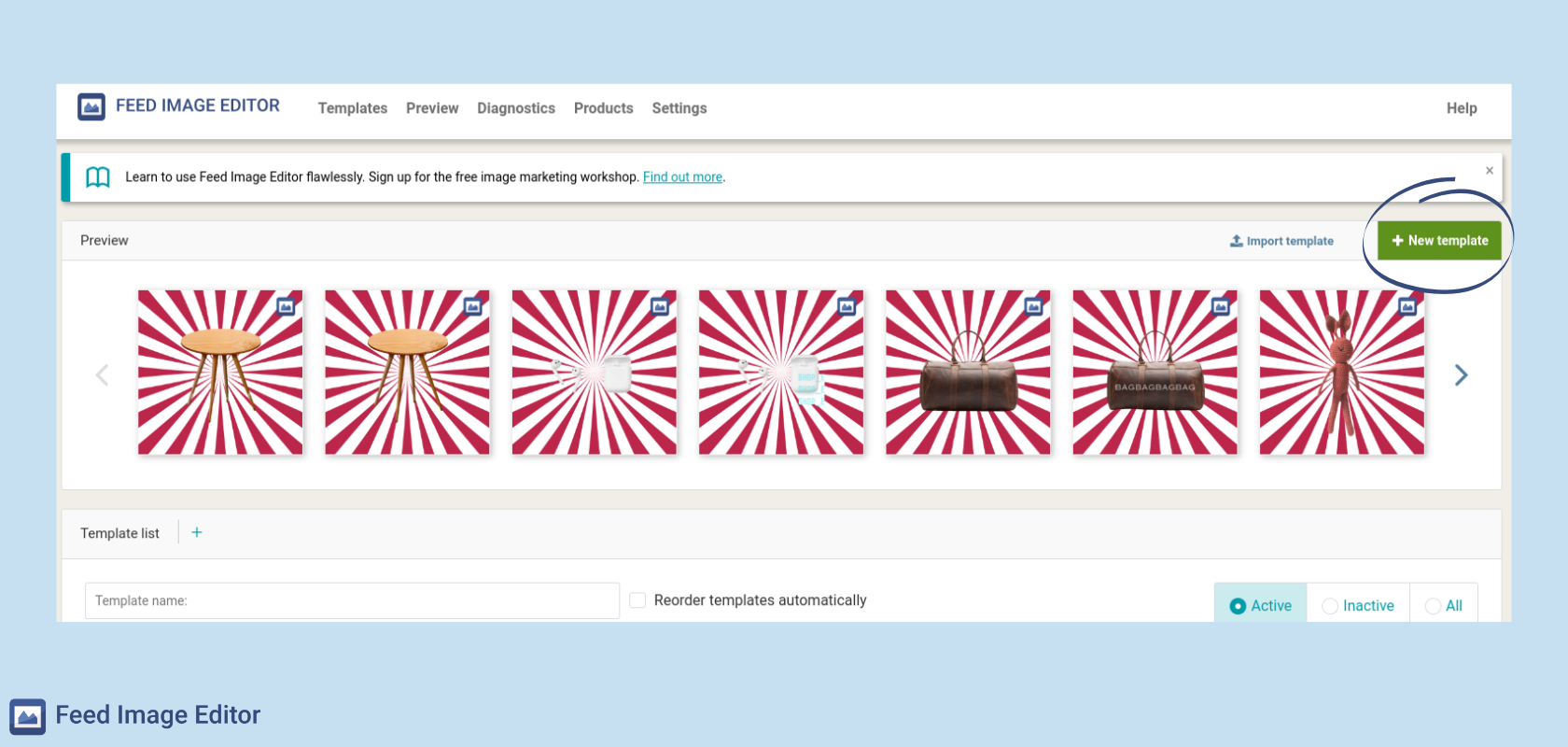
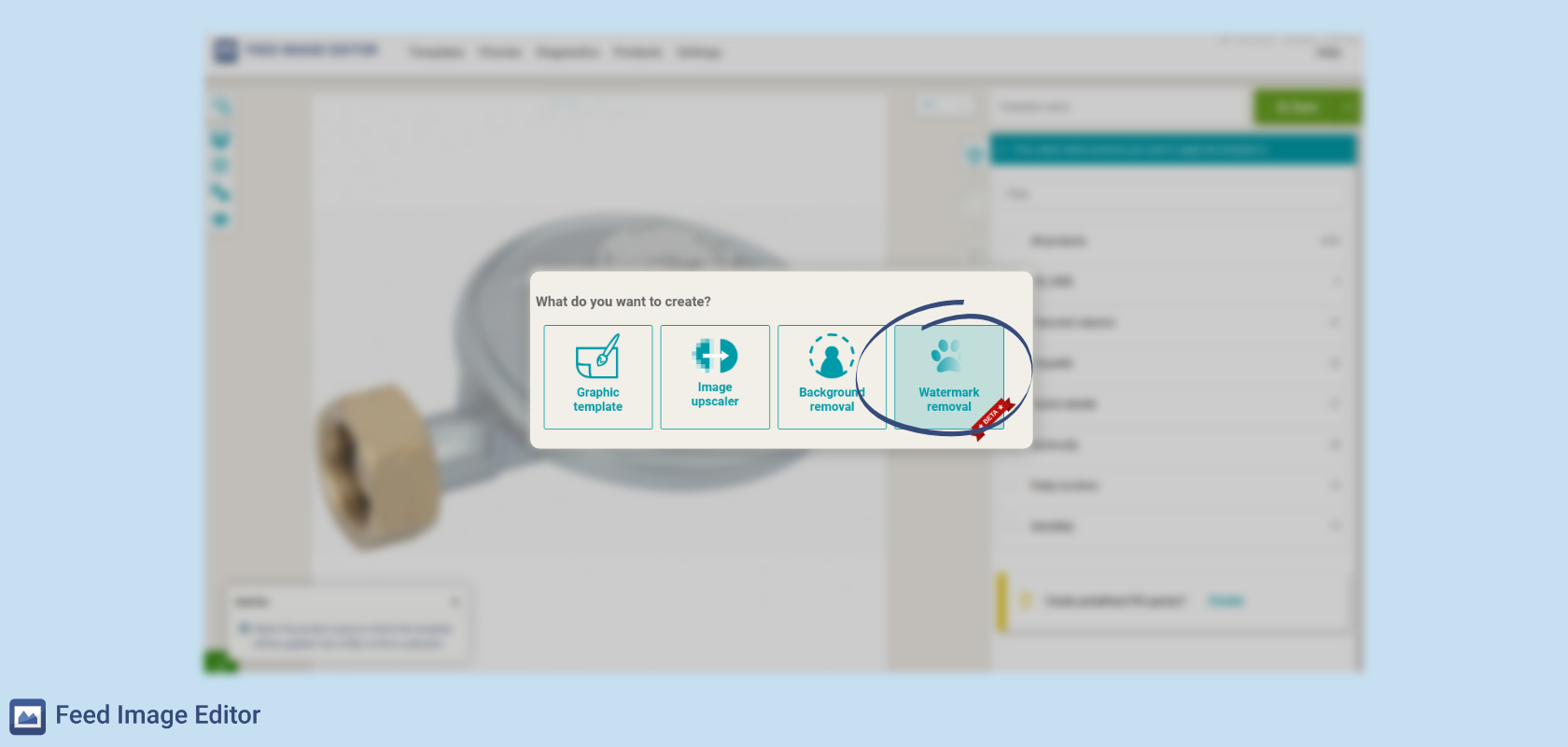
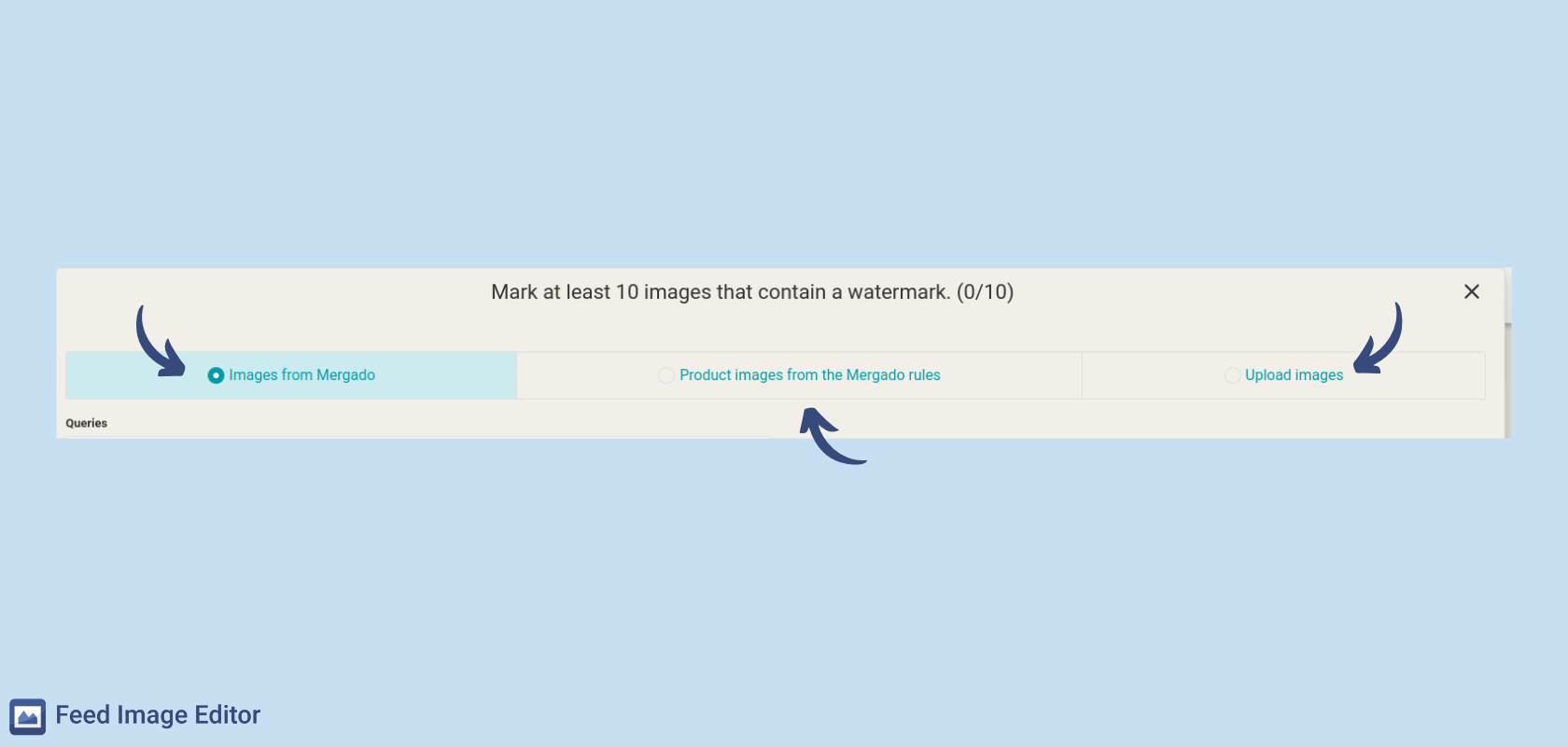
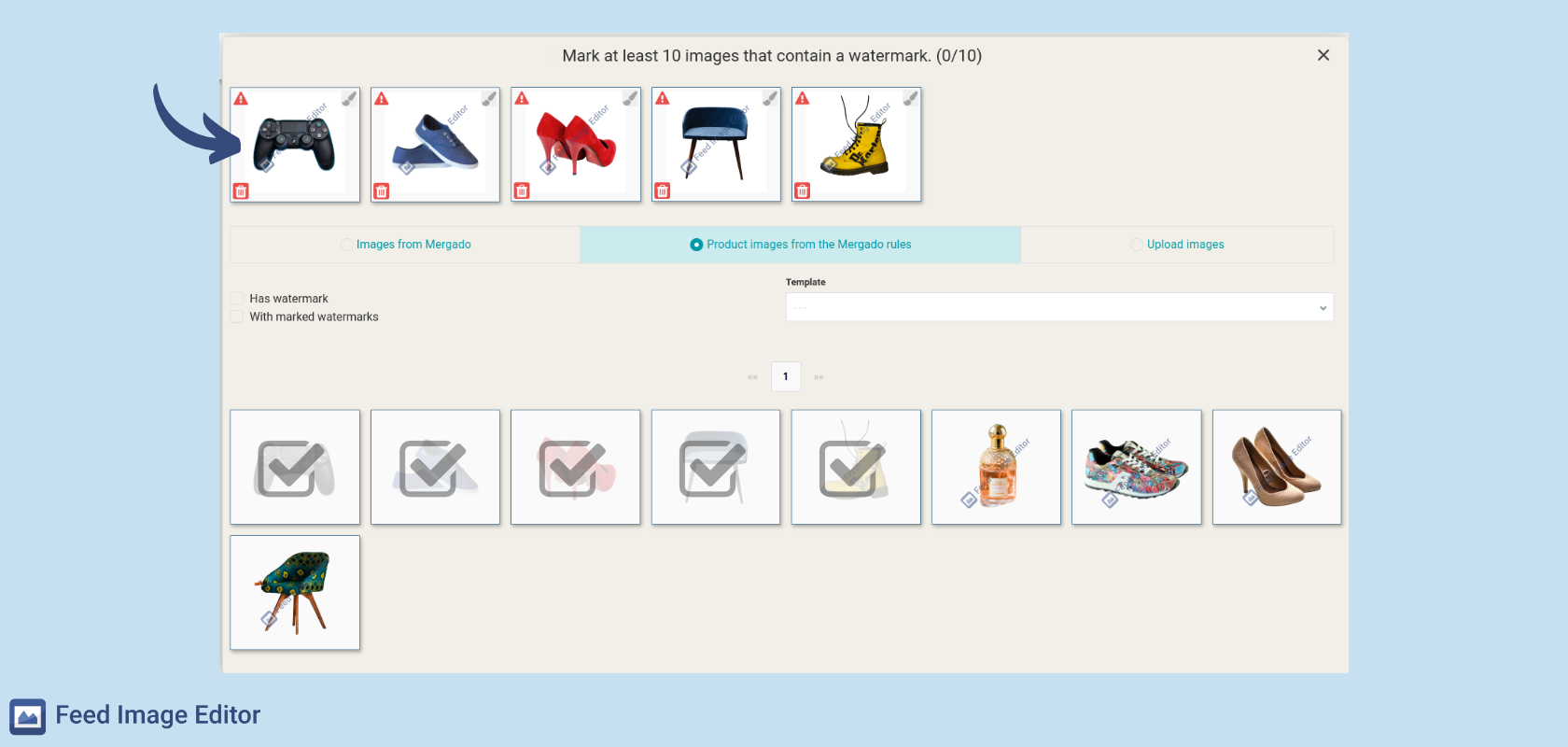
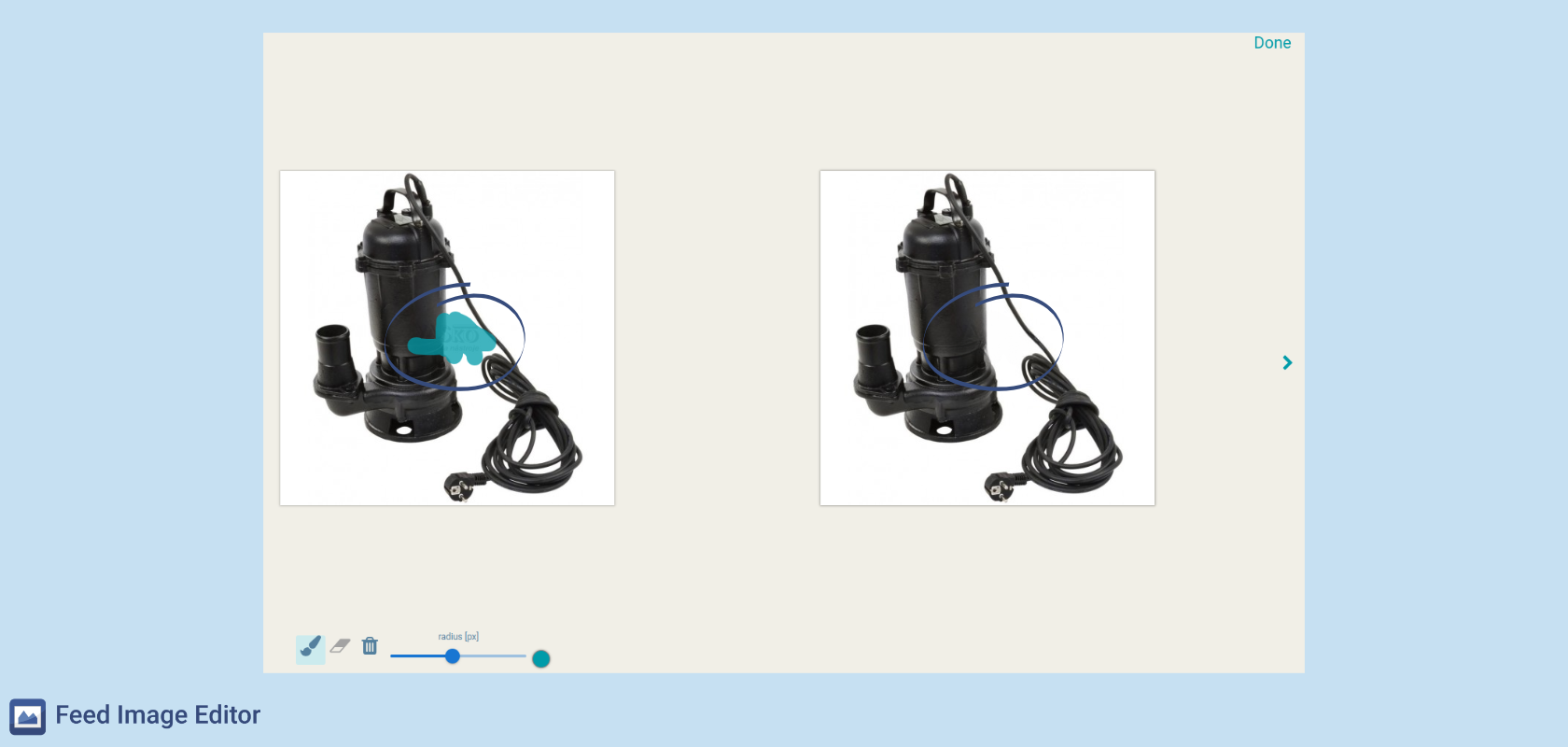
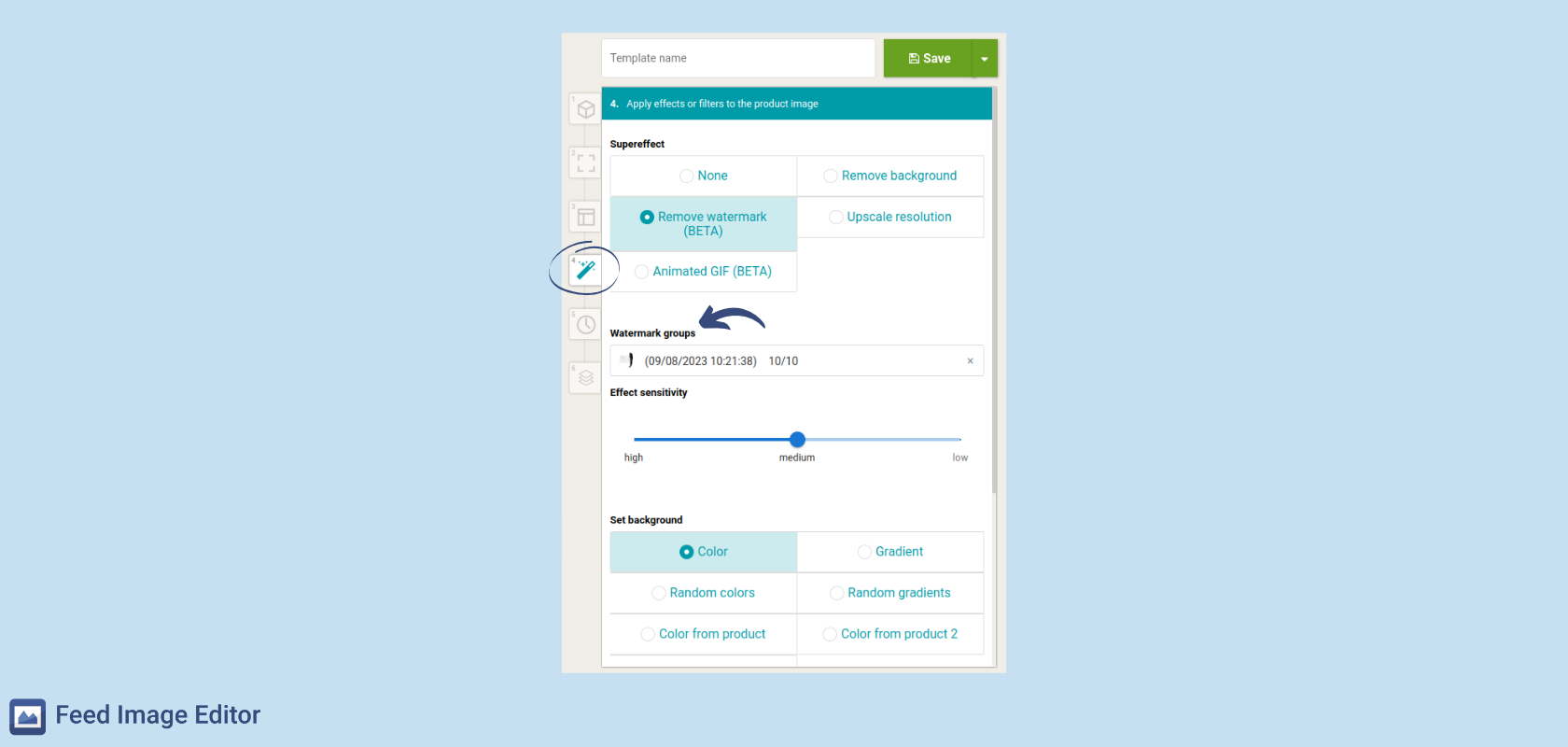
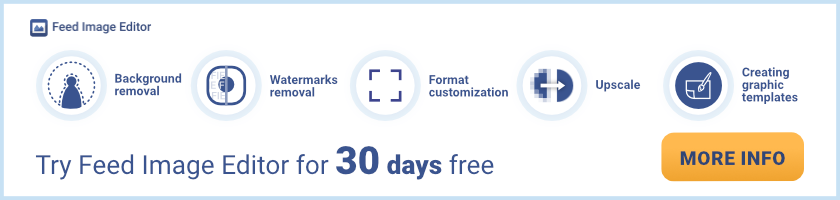


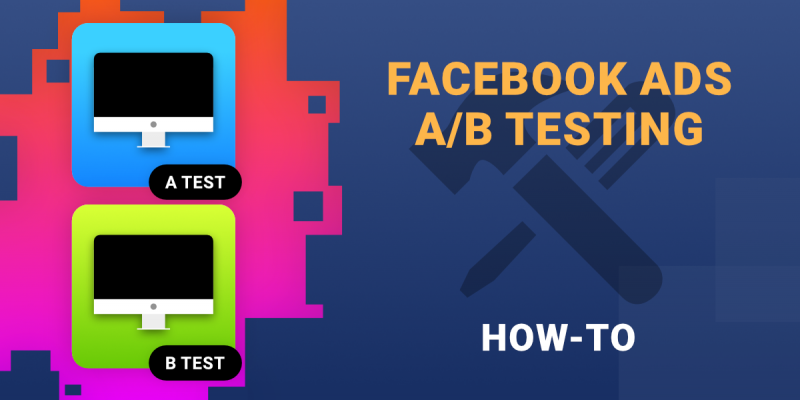
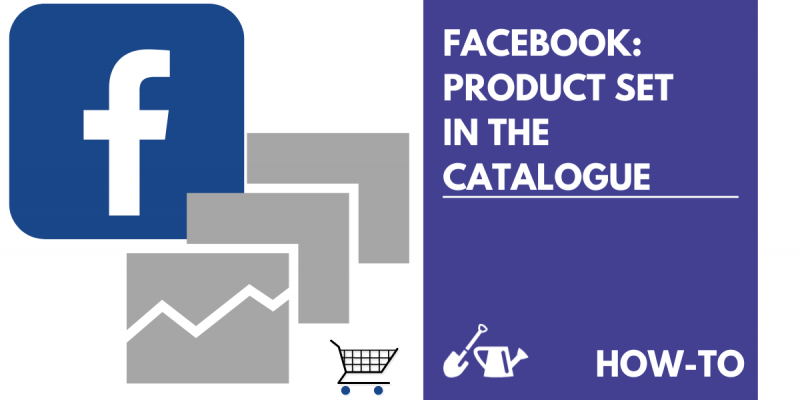
Add new comment