Advertising on Google Merchant is appealing to many sellers. From 1800 audits in 2021, we found that 11% of e-shops did not meet its requirements for product images. Together we will discuss the five most common mistakes and ways to avoid them. Let's take a closer look at watermarks, alternative images, the proper dimensions, and unavailable or missing product photos.
GOOGLE MERCHANT PRODUCT IMAGES
One of the first things customers see is images. Avoid product photo errors and advertise across all Google services. What mistakes you should avoid, and how to fix them? You find that out in the text below.
MOST COMMON ERRORS IN GOOGLE MERCHANT PICTURES
Below the text, you can find a graph showing the percentage of errors on Google Merchant. The source is the image audit results of 1800 online stores from 2021. Take advantage of our free audit and find out the status of your product images in various advertising systems, social networks, or specifically on Google Merchant.
Let us now explain what causes these errors and how to fix them.
MISSING IMAGES
The problem occurs if there is no image on the store website or the element that contains the image URL is missing from the feed. If your photos don't appear at all, your shop looks less trustworthy, and your goods won't get into advertising. How to solve it?
- Contact the manufacturer directly,
- contact your supplier,
- look at product photobanks,
- or take pictures of the products yourself.
The Feed Image Editor offers a faster solution. You don't have to contact a third party or take pictures of the products yourself. Use our function, which searches for images using the EAN code. If you have it filled in for the product, the app can use that to search for an image on the Barcode Lookup page. For a specific method description, see The way to ideal image feed # 1: Missing images.
UNAVAILABLE IMAGES
Unavailable images seem to be missing. In both cases, the product image does not appear. The difference is that even if you upload the file and have the URL filled in correctly, a server error will occur, or you will have incorrectly set rights for the image. The outage is usually temporary, and if you know what it's about, you can fix it quickly and easily. The browser displays errors 403/404/500. The way to ideal image feed #2: Error 403/404/500 - missing/unavailable image article presents a detailed description of each solution for unavailable images.
TIP
- You can check the status of your Google Merchant product images by auditing them. It is free and gets you a list of results by e-mail within 24 hours. It will indicate all the problems, warnings, and recommendations for your online store.
- We have provided more detailed Google Merchant conditions in the What product photos may contain on Google Shopping article.
IMAGE DIMENSIONS
Conditions for minimum, maximum, and recommended dimensions vary between each shopping engine. To resolve oversized images, change the format, and images that are too small by upscale. Also, take the actual product size in the picture into account. Two products with significantly different dimensions can distort images in photos of the same size. Our article on optimal image sizes offers information on how to adhere to the minimum and maximum dimensions in pixels.
THE POWER OF ALTERNATIVE IMAGES
Don't underestimate the power of alternative images. They serve as a product gallery. Focus on its details, color variations, or multiple angles. Arrange them by the quality and attractiveness of the photos. Google Merchant allows 10 alternate images. Add them to your products. Read about how alternate images help to sell.
HOW TO REMOVE WATERMARKS
Sellers often receive a protective sticker on product photos from their suppliers. Google Merchant does not support watermarked images and rejects them. A quick way to get rid of watermarks that do not overlap the product image but are located next to it is to remove the background.
Pictures are the key factor for the customer to buy from you. We've looked at the bugs that appear most often on Google Merchant and can cause your assortment does not get into advertising. Check the status of the images with the audit and resolve their issues using the Feed Image Editor.
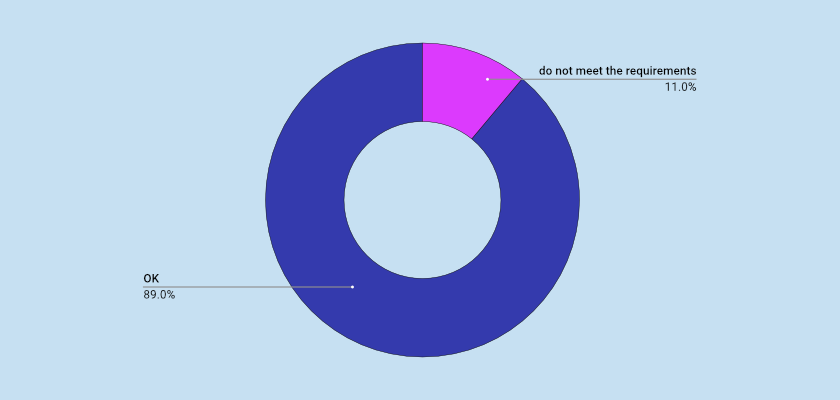
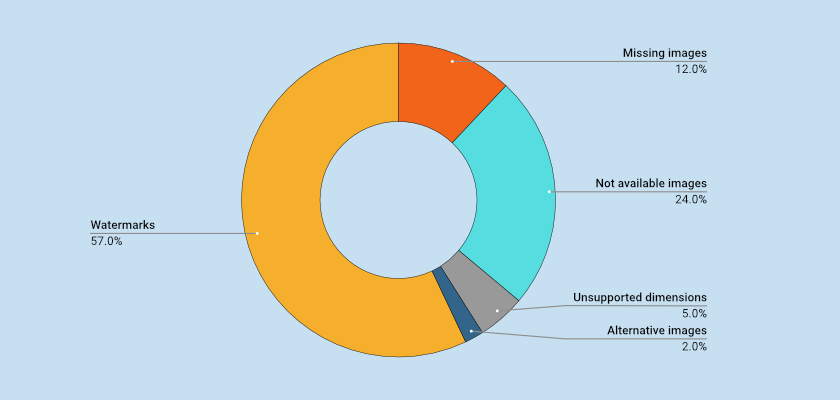
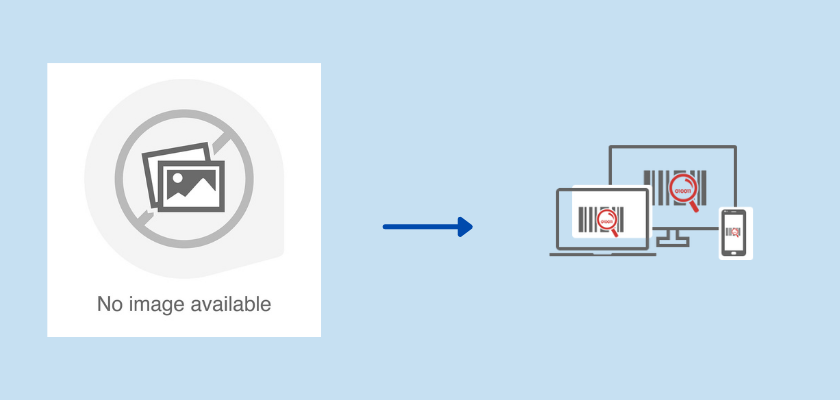
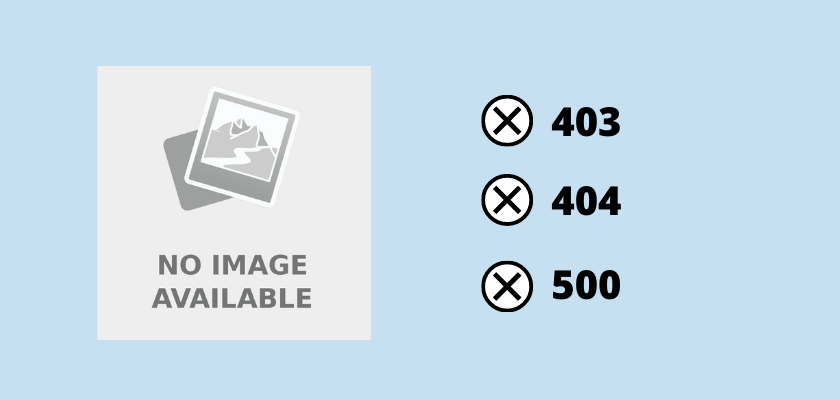
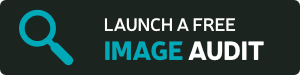
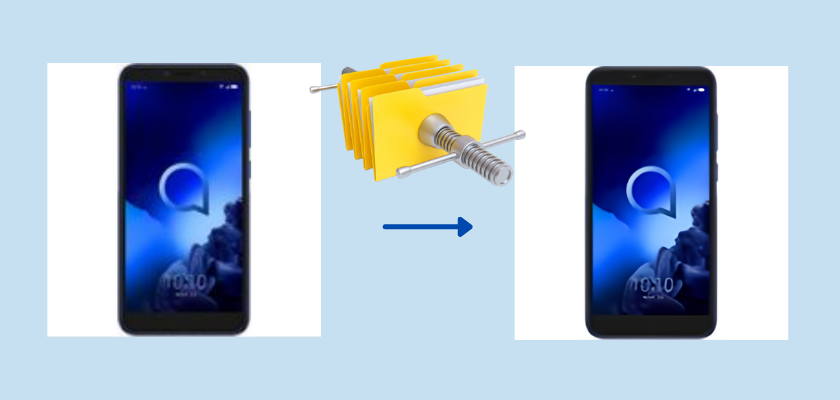
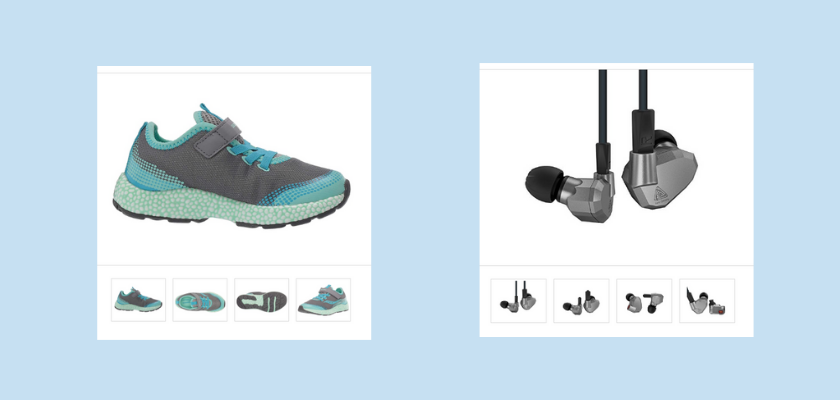
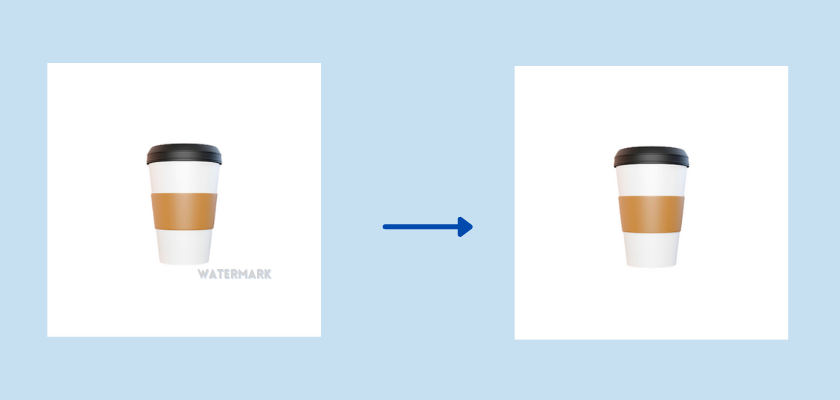
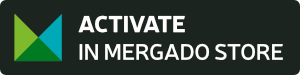



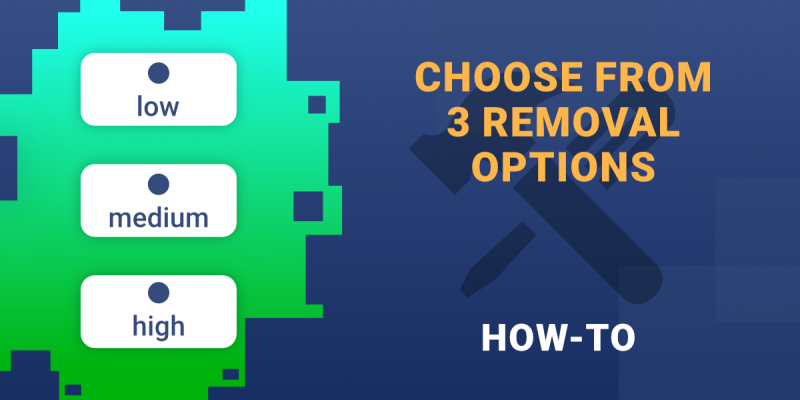
Add new comment