The results of our image audit show that the biggest barrier to advertising product photos is watermarks. Approximately 45 % of online stores have a problem with these security features. Most comparison engines do not support them. Therefore, products that contain them will not make it to the advertisement. In the Feed Image Editor, you can find a simple solution to remove them.
Many online store owners receive product images with watermarks directly from the manufacturers or suppliers. Some webshops add watermarks themselves as part of legal protection. Comparison engines reject images with watermarks. They often overlap the product itself, so the removal process is not easy. You may lose a lot of time, and there's a big chance that you will not always be happy with the result. Using the Feed Image Editor opens the door to advertising on various advertising systems. And watermarks will never bother you again.
PRODUCT PICTURES WITHOUT WATERMARK
How to do it? Select the product image you need to edit, select the watermark, and it simply disappears from it. It works quite miraculously, and the product image will look perfect after the change.
But this feature can do so much more. If you need to remove other elements (logo, label, etc.) from the image it is no longer a problem. Let's go through a detailed guide on how to use this great feature.
- In the first step, look at the Diagnostics section in the Feed Image Editor. The detection tool checks which product images from your feed are likely to contain watermarks. After clicking the detail, you will get to the Products section - directly to the list of product images with watermarks.
Let's go to the watermark removal itself:
- Click the product image you want to edit. On the left you will see the image before editing. You will see the image after editing on the right. On the left, you can zoom in and out on the image. It makes the area of the image you want to delete easier to be identified.
- Below the left image, you will find the brush, eraser, basket and thickness settings using a brush or eraser. Start with the brush.
- Use it to mark the watermark's location. The image will be processed, and you will see the result on the right side. If you are not satisfied with it, use an eraser to remove the marked part. If you want to delete the drawn unit, move it in the trash.
- When you have finished editing, tap Done in the upper right corner.
TIP
You can change the brush color by clicking the circle behind the thickness setting.
Here are some examples of how product images look before and after editing:
With product images that contain a watermark, your goods will not be advertised. This guide will help you to remove them individually. We are already working on bulk editing options in the Feed Image Editor. If you need advice on the new function, do not hesitate to contact our support. Or apply for a free online consultation with product owner Marek Daňko.

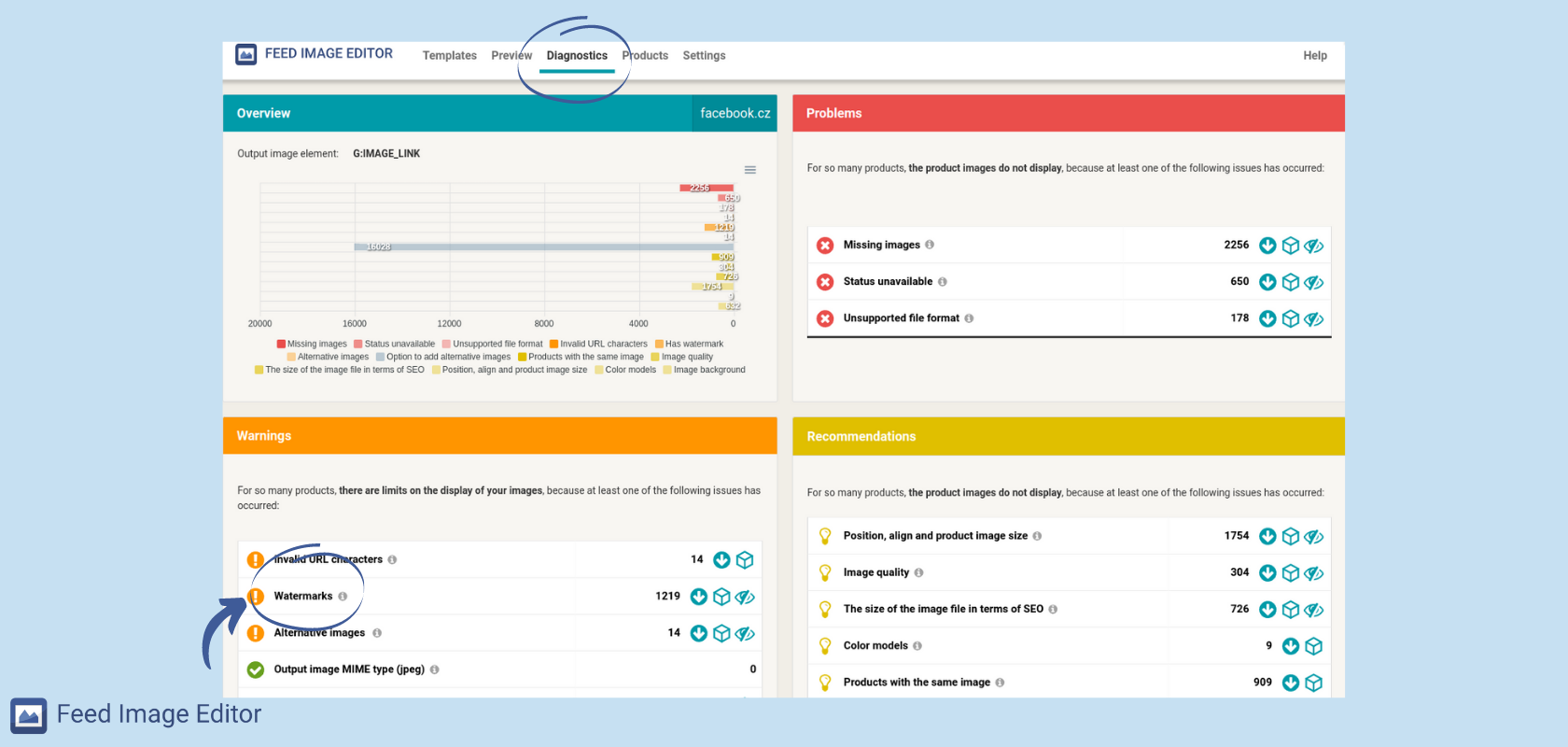
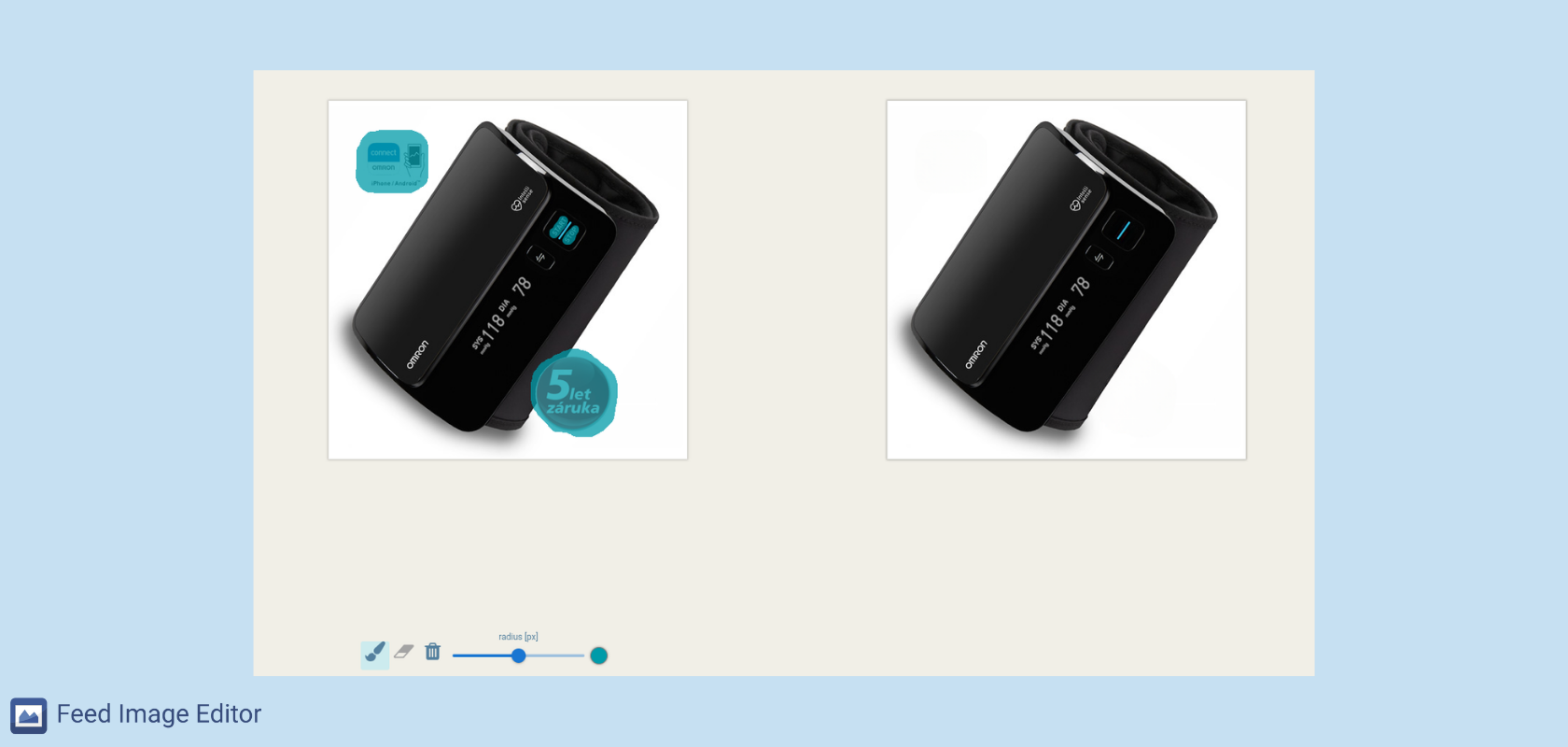
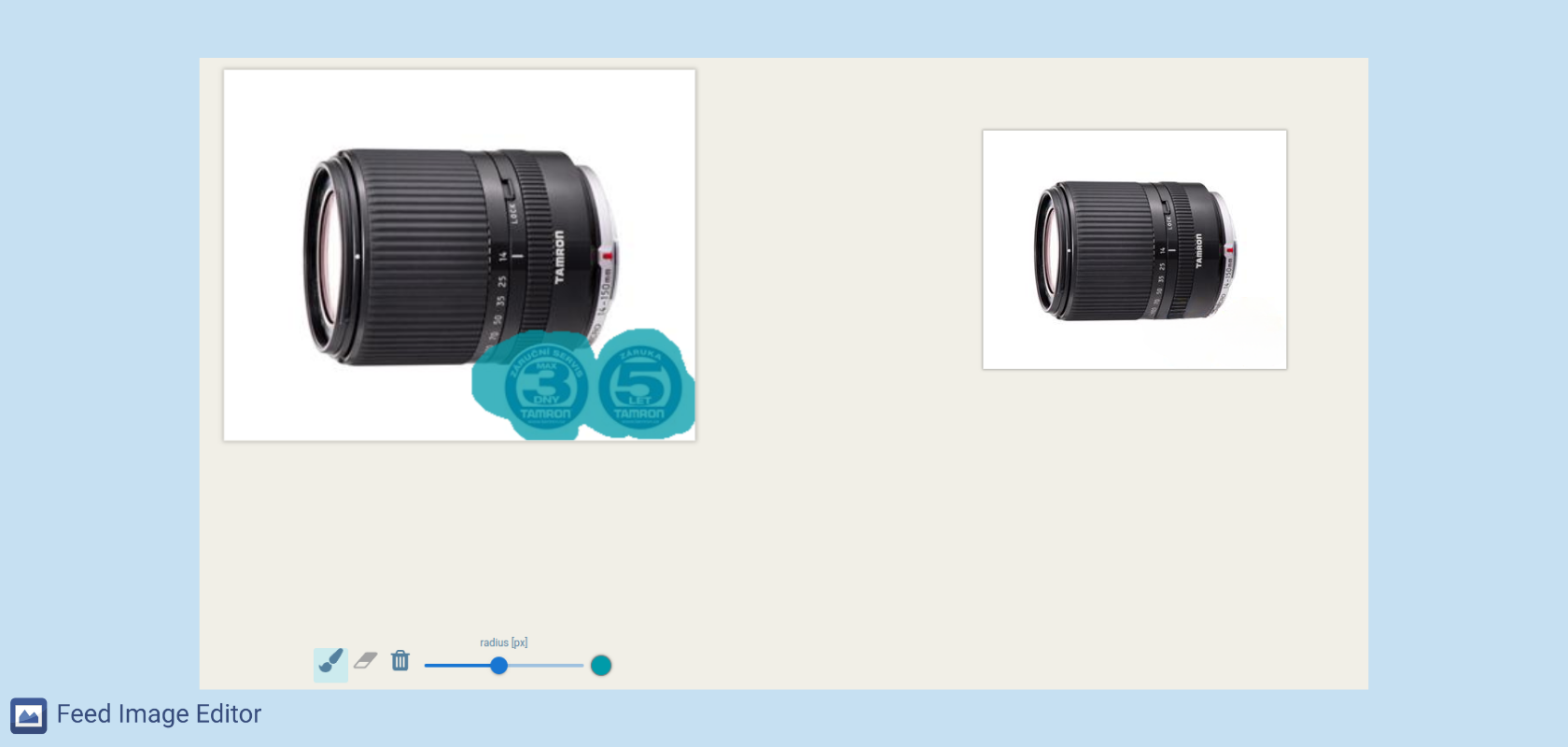
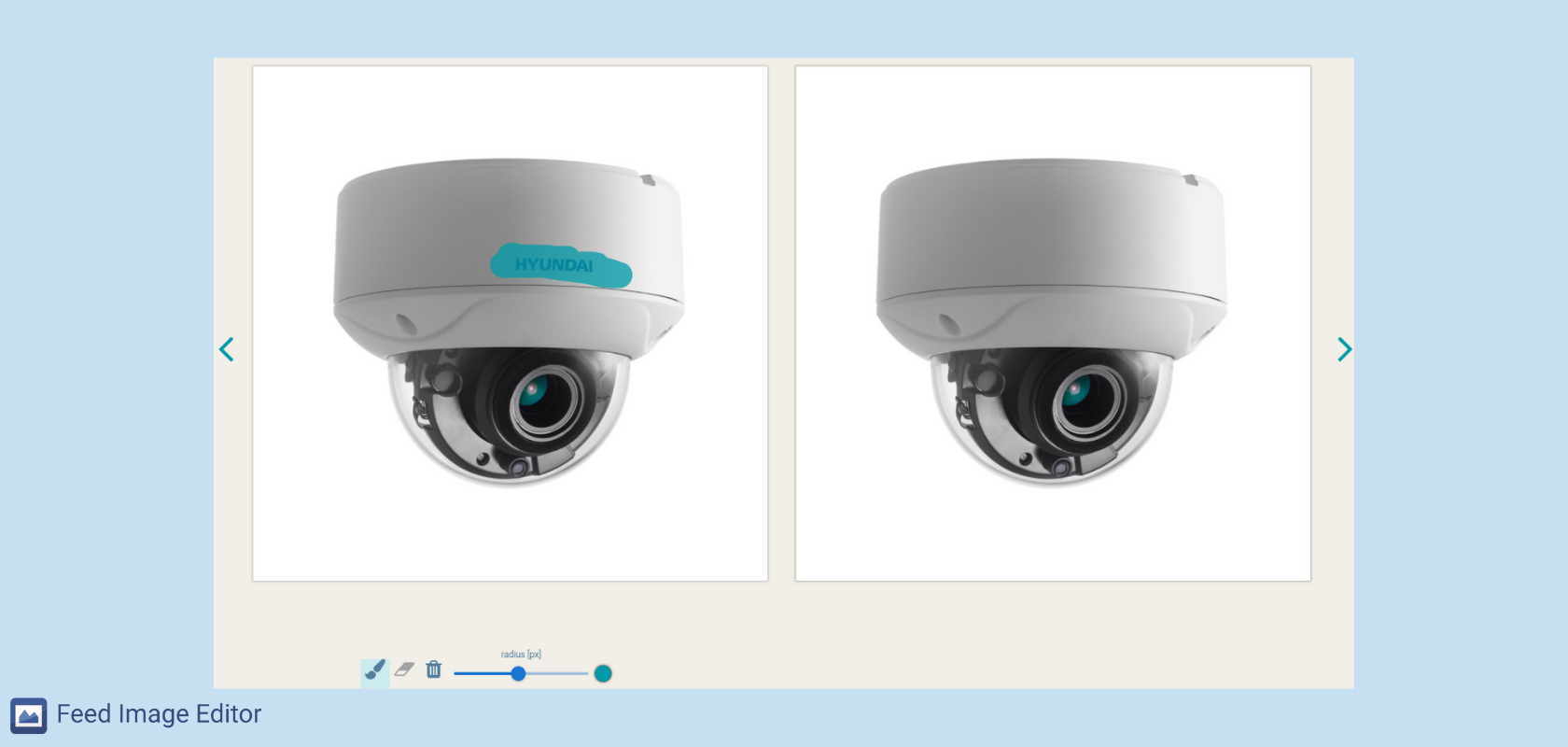
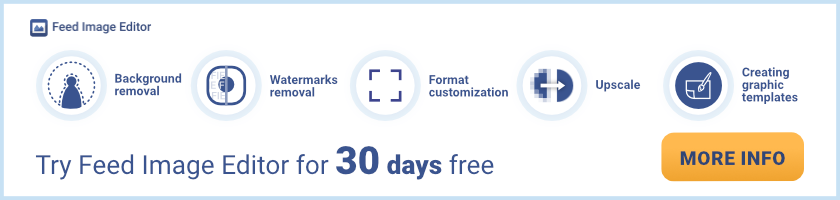


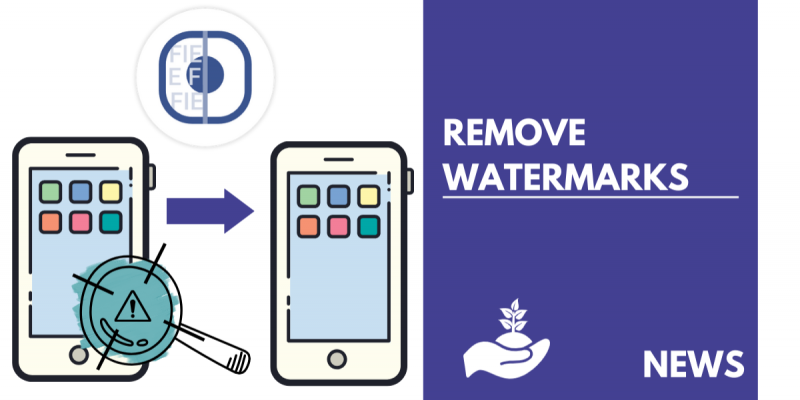

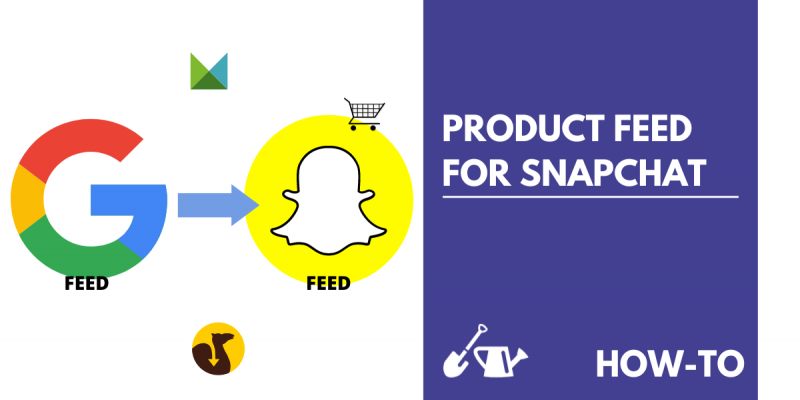
Add new comment