One of the many parameters of product images that you should pay attention to when advertising is the background color. Most comparison engines require a white background as standard without additional distractions. In today's article, we'll show you how to easily add a white background to images with a transparent background so you can successfully advertise them.
Complete the background with a few clicks
1. First, in Mergado, create a query of products whose images have a transparent background.
2. Go to Feed Image Editor and create a new template.
3. In the Products panel, click the product query that you created in the first step.
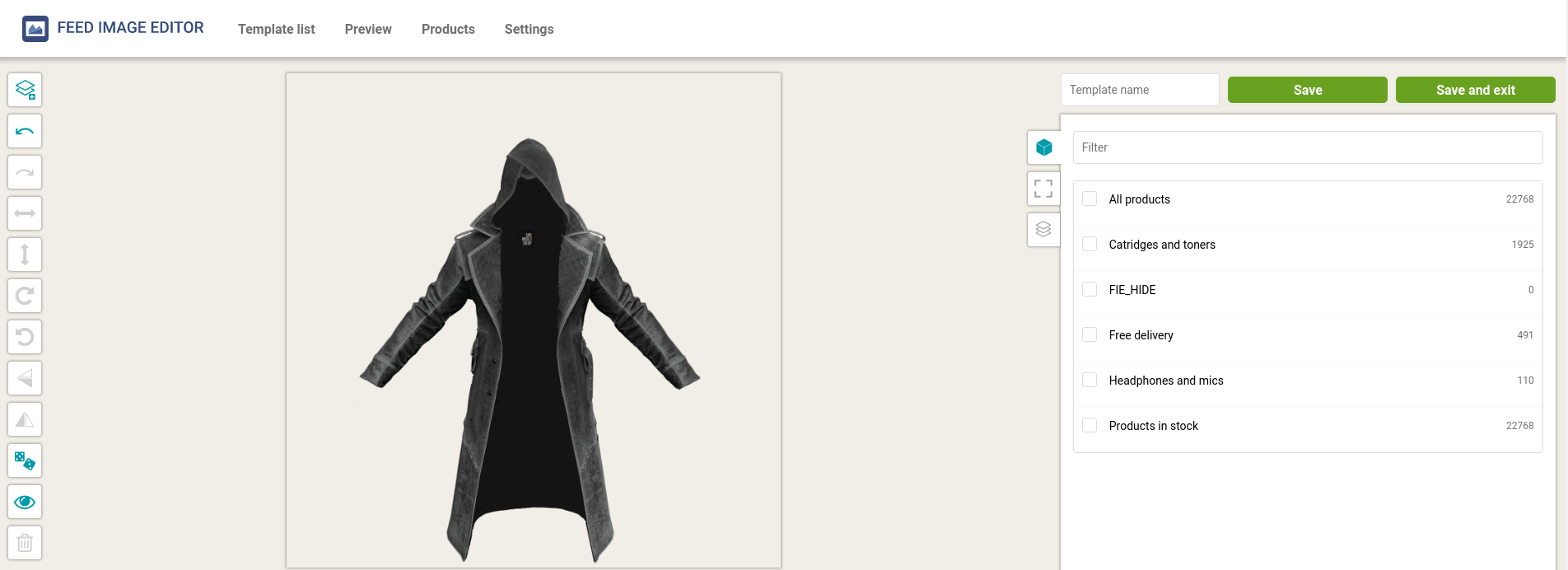
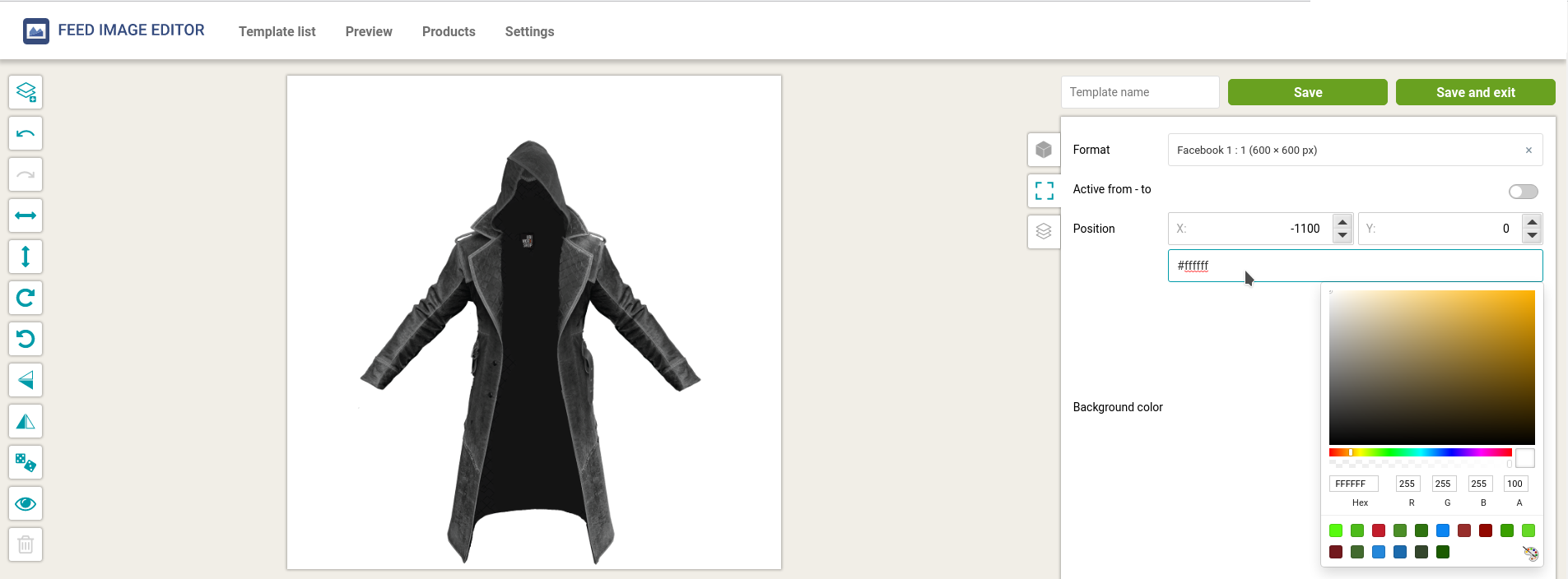
4. Click in the Format panel, click Background Color, and select a white background. You can also do this manually by entering the hex code #ffffff.
5. Save the template.
The changes will take effect after the next application of the rules in Mergado. By default, this happens several times a day. If you want the changes to take effect immediately, you can always apply the rules manually in Mergado.
We have shown how to put the white background into images with a transparent background. After completing this step, you will get the chance to advertise even those products whose product images have previously been rejected. Once again, you have taken another step to bring your goods closer to customers. In the next article, we'll look at how to deal with watermarks.


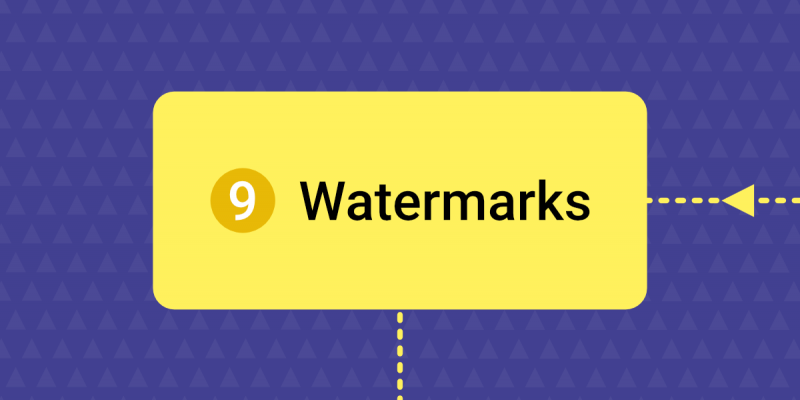
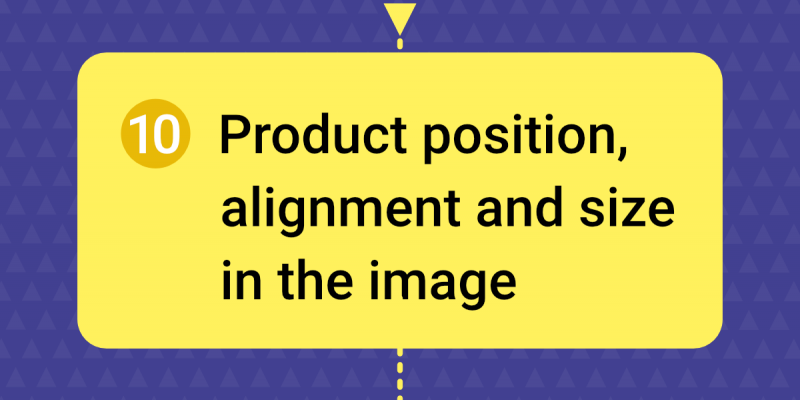
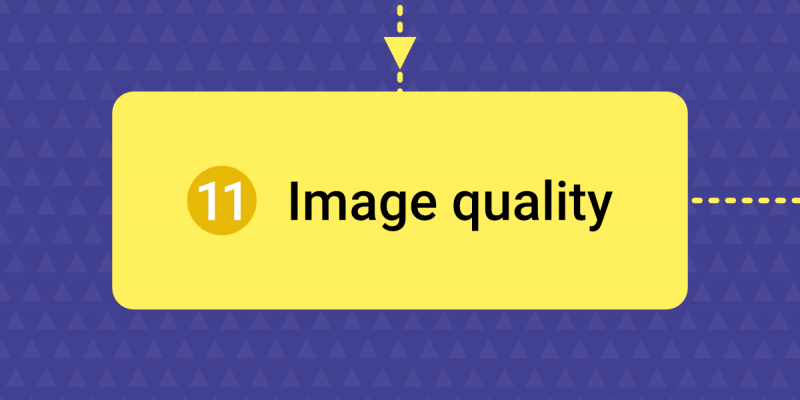
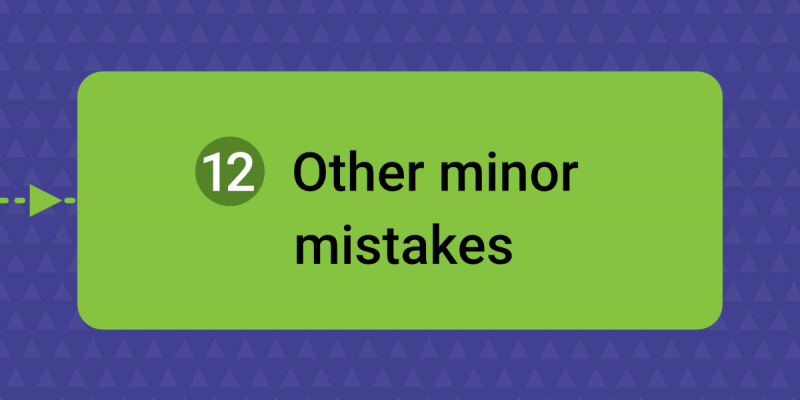
Add new comment