In recent weeks, we have guided you on the path to an ideal image feed. We started with the most difficult issues affecting product images. Later we got to the less important ones. Finally, we introduced some recommendations on how to improve the quality of images and increase interest in your goods. In the last article, we will show you four small tips that should not miss your attention.
Filter by image address
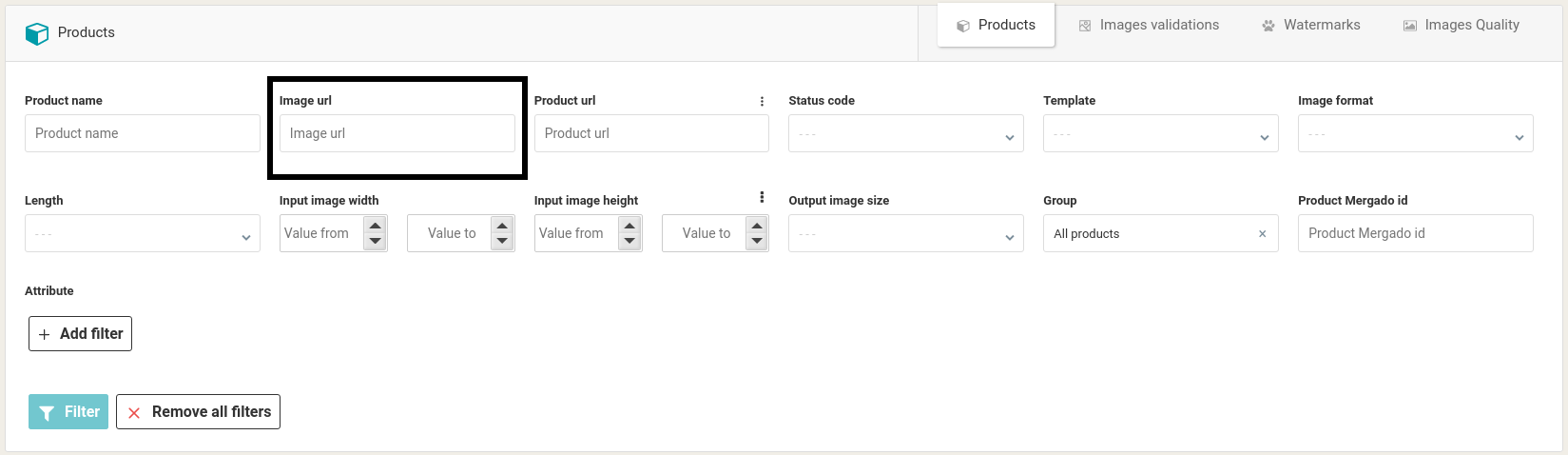
The Products section contains many useful filters to detect errors in your images. But what to do in a situation where the opposite happens? You know exactly which picture in the store is not right, and you need to find it in the list of products in the app. For this purpose, filtering by image address will be useful. Copy the URL address of the image in your online store, paste it into the Image address field, and confirm with the Filter button. The trick is that you can also enter the name of the image in this field. It is useful when the image name is unique. Otherwise, the filter finds all images that have the same name. It can also come in handy sometimes.
Filter by product address
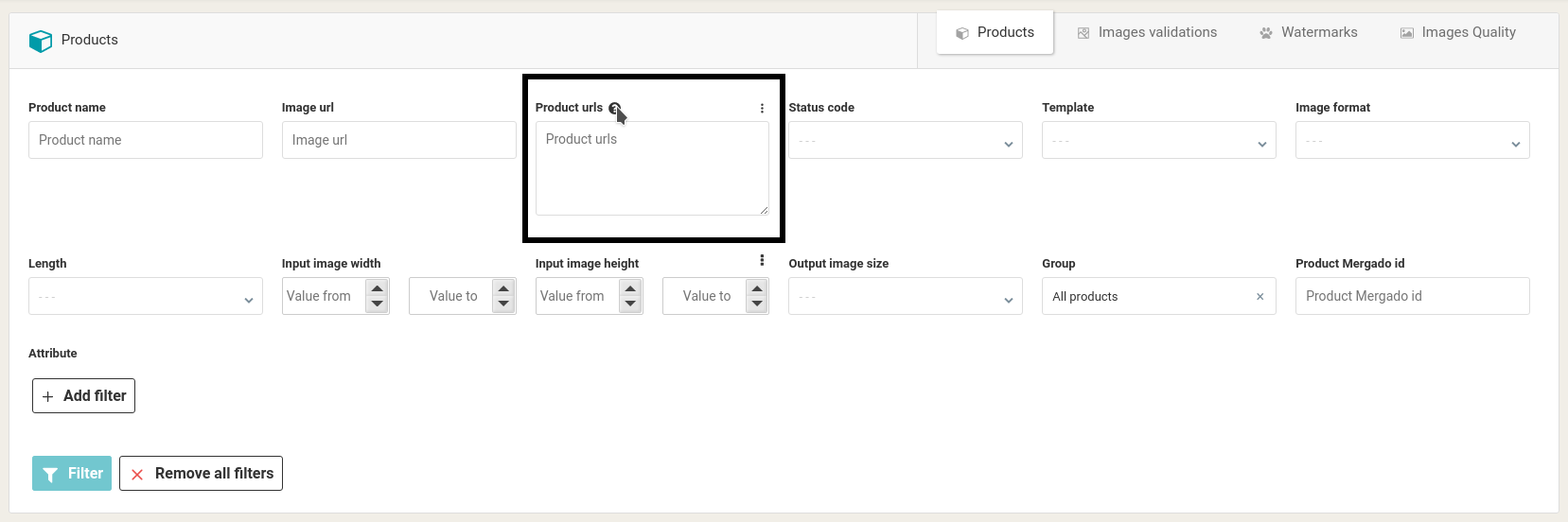
An even simpler way is to be able to filter products in the app by product URL. In the Product address field, enter the URL and confirm with the Filter button. With the three dots at the top right, you can click the box, which allows you to use multiple addresses at once. Be sure to separate them with a comma or insert them separately in a new line. This filter is useful for you, for example, if you manage an online store and the owner or customer sends you the addresses of products with problems.
Hiding images according to their data size
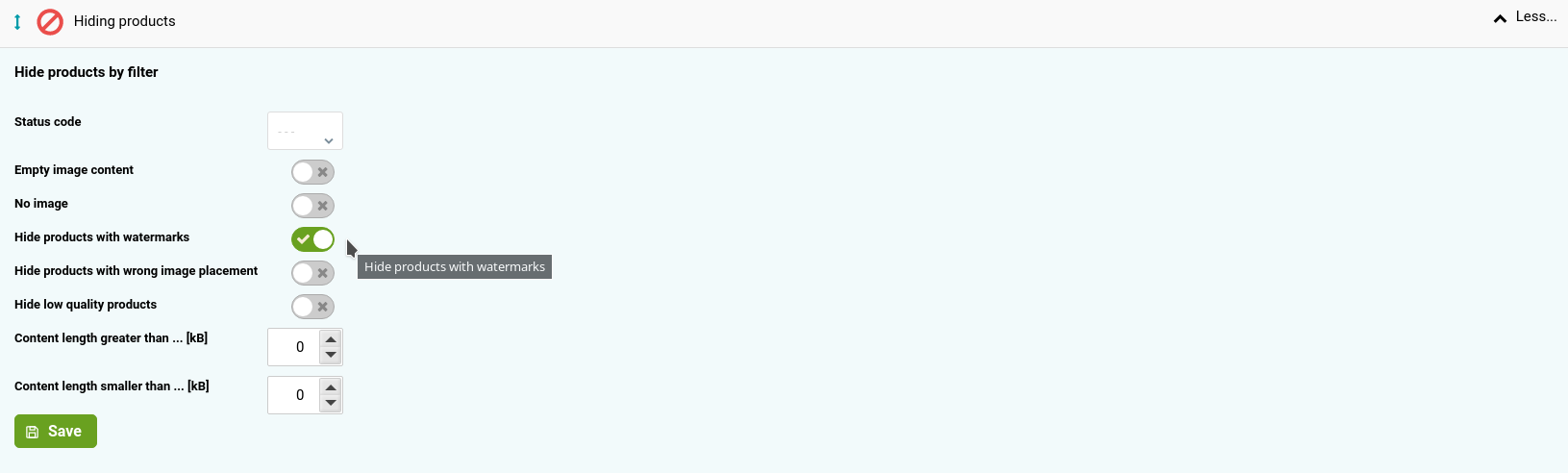
We have already shown how to hide products with missing or problematic images. But did you know that you can hide products based on the data size of images? In the Settings section, click Hide Images and enter the size in kB in the Size Larger Than/Size Smaller Than fields, and products outside this border will be hidden. It is useful when some images are too large, which slows down their loading or restricts advertising on comparison engines. This way, you can hide even too small and low-quality images or the wrong ones with zero sizes.
Thumbnails are the best check
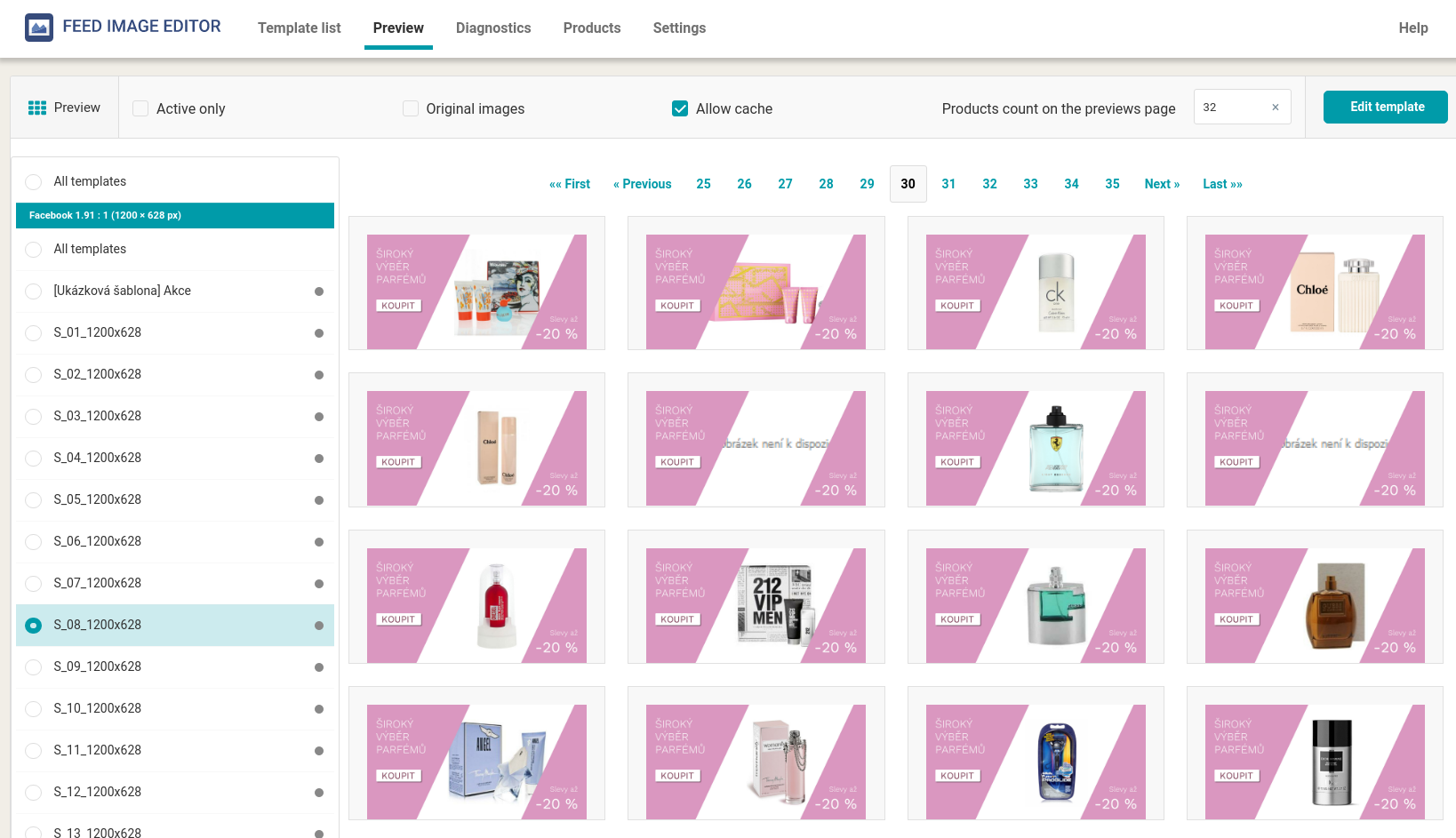
The Thumbnails section is a good help for you. You can check how all the product images look. Thumbnails are divided according to individual formats. Click the Active Only checkbox to display the images for the ongoing templates. At the top right corner, you can find the option to choose how many images will be displayed on one page. It will save you a lot of time with a large number of images. You can also filter images within a single template, and this is useful when you want to review changes that you've only made in one of the templates.
Remember that all changes in the templates will not take effect until the next application of the rules in Mergado. If you want to speed up the changes, you have the option to apply the rules manually. In Mergado, select the Rules section and click Apply Rules in the top right. Keep in mind that you need to regenerate the feed.
Are we at the end?
Did you set out on the way to the ideal image feed with our articles? Your images should be in much better condition than before. Using attractive labels and graphic elements, you create an original image advertisement. Prepare it with the help of our app. Get inspired on our blog and use our tutorials. Remember that the competition never sleeps and there is still room for improvement.
Feel free to message us if you need advice.




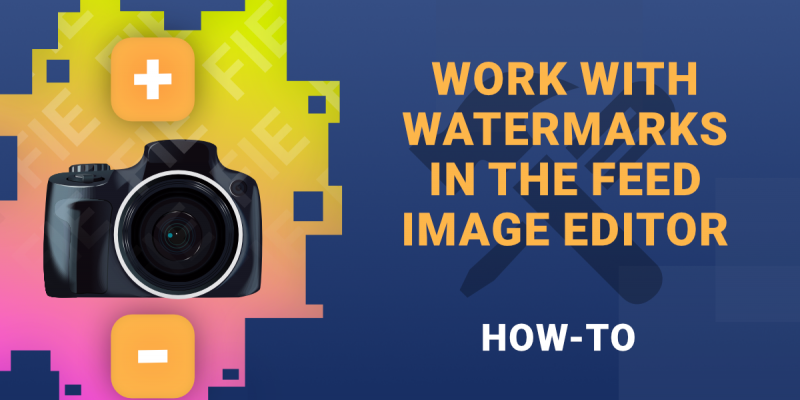

Add new comment