For clothing variants, schematic component drawings, or immaterial products, your products may have identical images. But not all products require it. If you offer thousands of items, it may not be easy to get an overview. Feed Image Editor product filters are a useful tool for dealing with them.
Get an instant overview with filters
Click on the Products section, select the Identical Images option in the Group field and confirm with the Filter button.
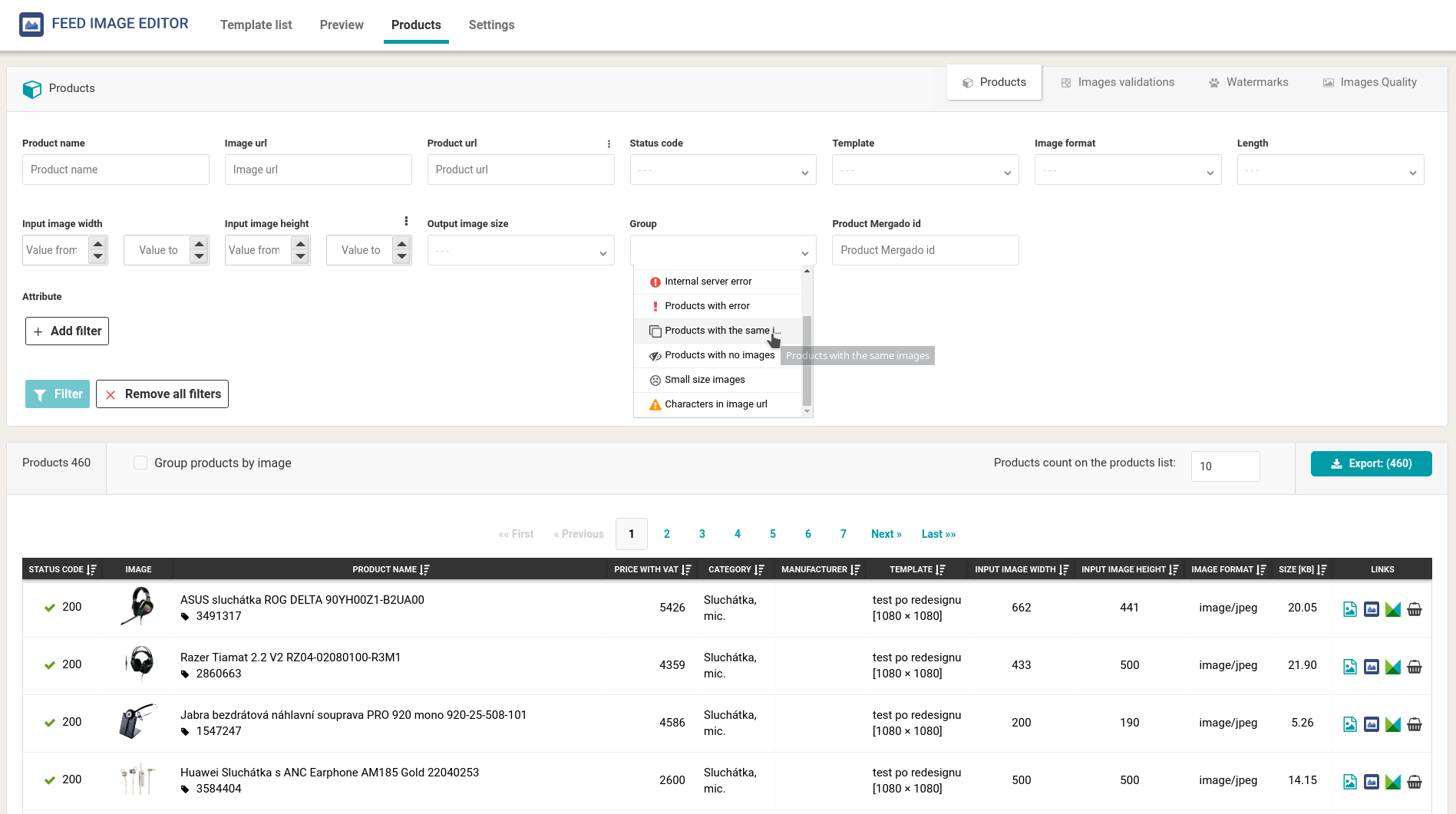
In the clear list, you will see all products that have identical images. This allows you to check which products are ready to be sold and which are not. The Identical Images column lists the product IDs that have the same image, and on the right, the Products column lists their number.
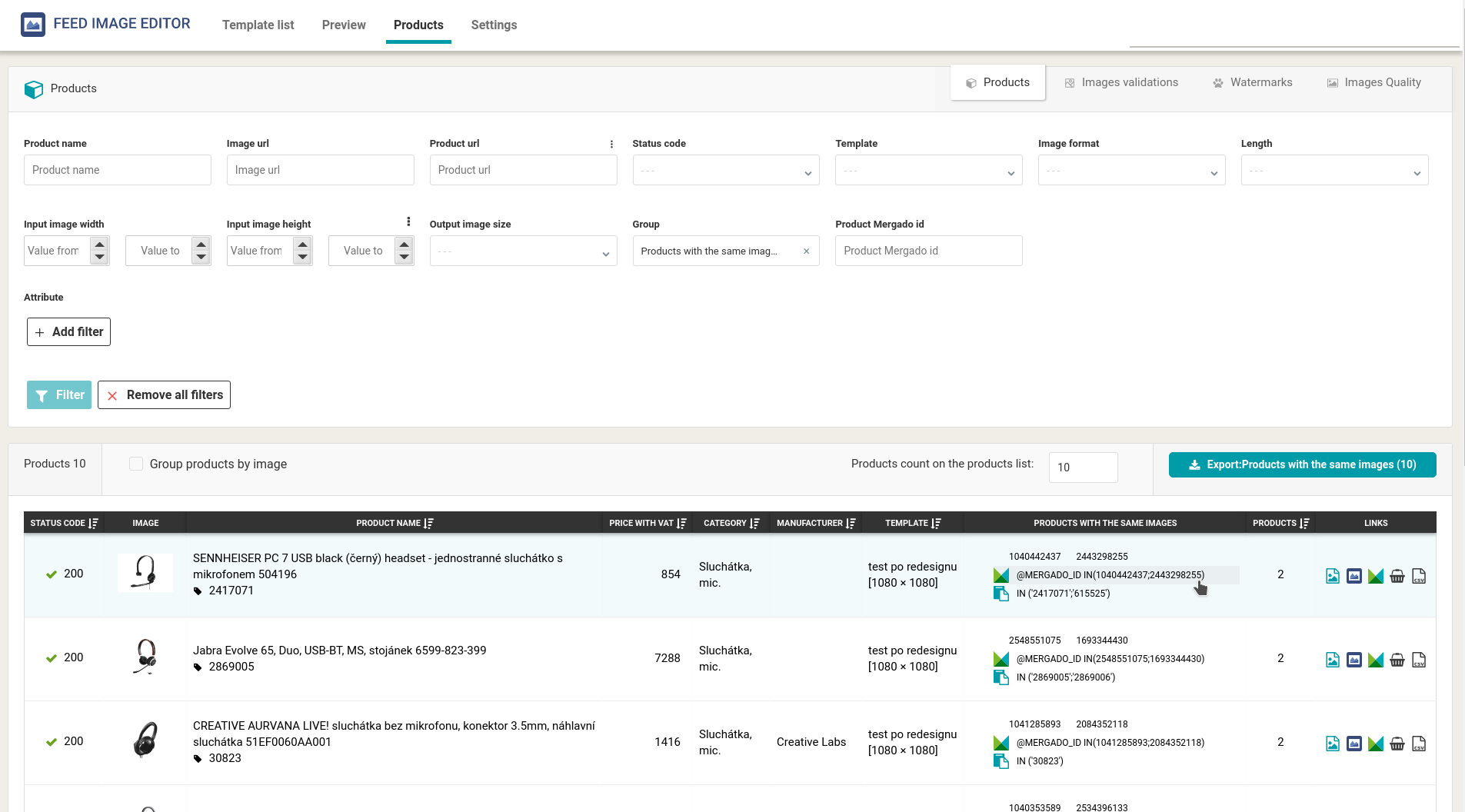
Export products with the same images
To avoid having to filter these products again, you have the option to export the entire list in CSV format. In the header of the filtered list on the right, you find the Export button, that will export the list to you in a few seconds. This way, you will always have an overview of products with identical images, and it will make it easier for you to edit your feed.
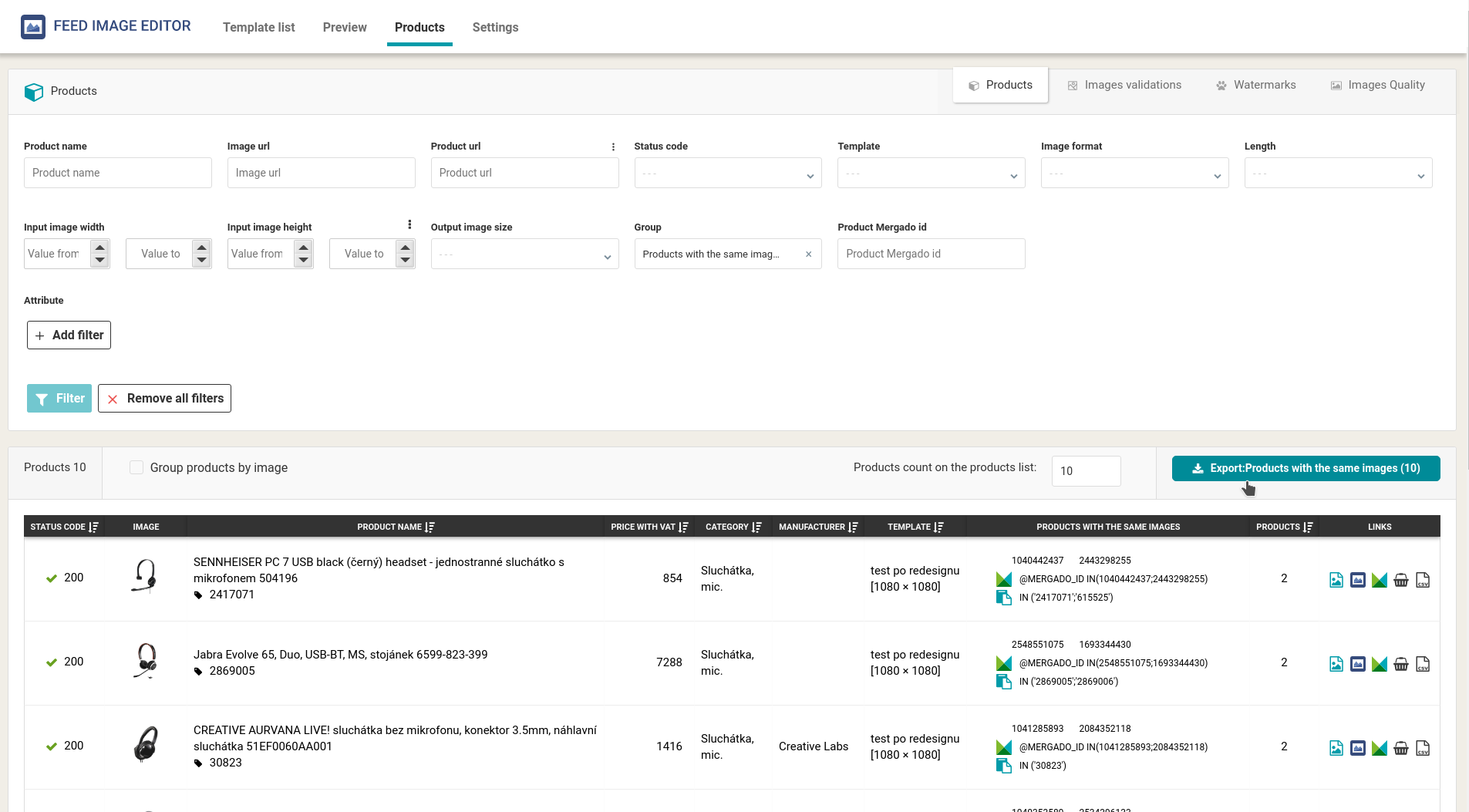
You can also export products with the same images individually. Click the CSV icon in the filtered list. Another option is to use a function that copies the assignment for Mergado to the clipboard, with which you can easily create a product query and continue working with it.
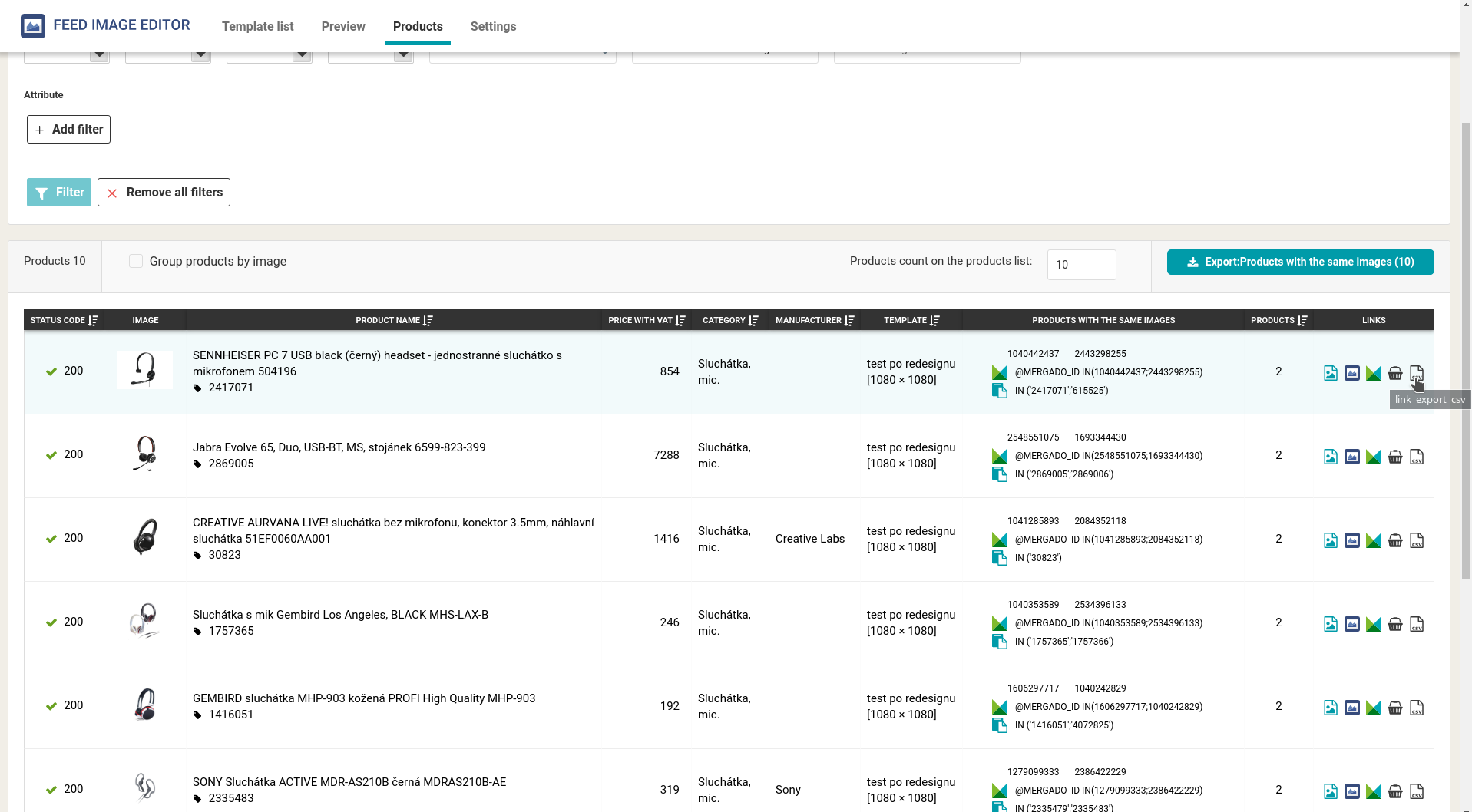
If you have detected errors in identical images, you are again one step closer to your ideal image feed. In the following article, we will talk about how to deal with images with a transparent background to meet the requirements of comparison engines.


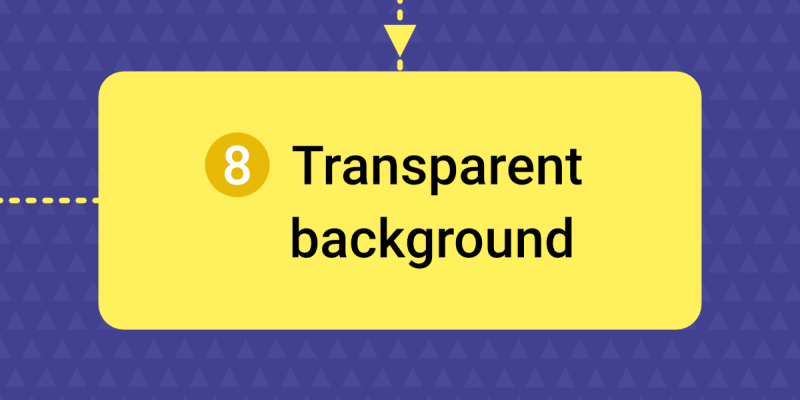
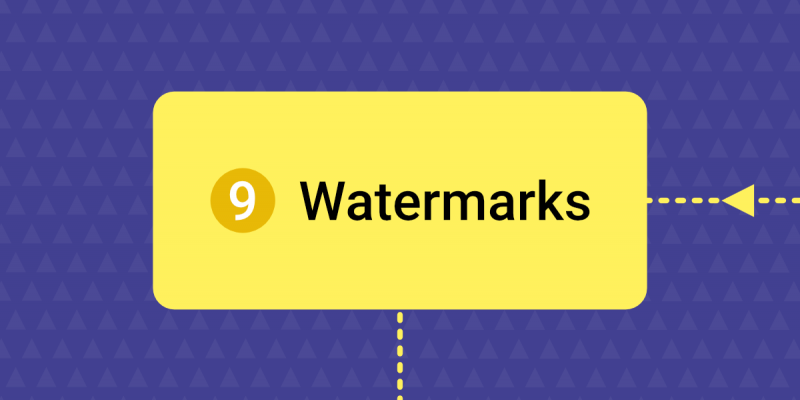
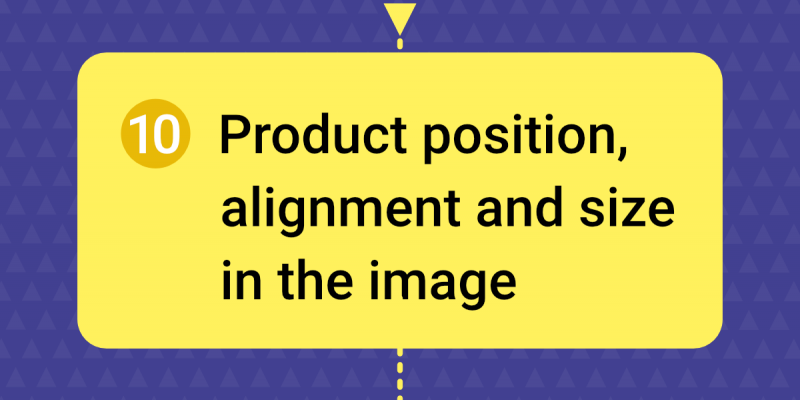
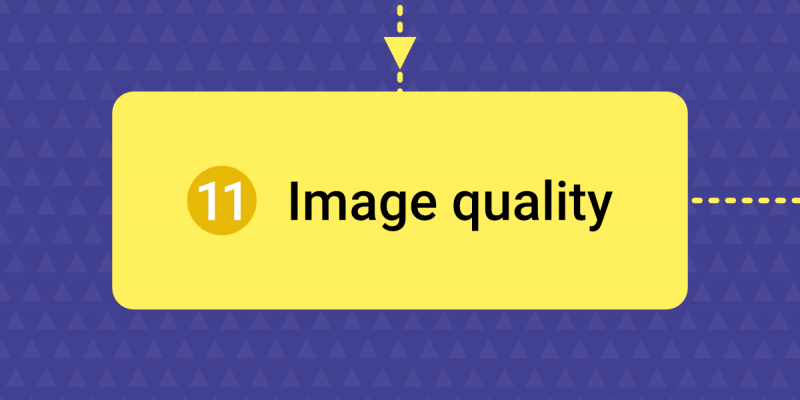
Add new comment