Upscale is an AI-powered feature for enhancing the resolution of product images.
Small, pixelated product images no longer belong on advertising channels. Many online retailers are struggling with how to improve the quality of images and get them into the form that price comparison engines demand. That's why we've developed an Upscale feature in Feed Image Editor to improve their resolution with a single click using AI.
UPSCALE - IMPROVING RESOLUTION WITH AI
Upscale works automatically and in bulk on all images in the created template that are smaller than 300 x 300 pixels. Those with a larger size proceed to the output feed unchanged.
PRODUCT QUERY OF LOW RESOLUTION IMAGES
Prepare your Product query for images smaller than 300 x 300 pixels. You don't have to search for them manually. In Feed Image Editor we have an automatic solution for that.
After creating Product query for low-resolution images, create a template to edit them. Follow this procedure:
- Create a new template.
- Select a Image upscaler.
- Apply it to the product query you created.
- Select an output format.
- Name and save.
Images with a quality higher than 300 x 300 pixels will remain at their original size.
DOES THIS APPLY TO YOUR PRODUCT IMAGES?
Image validator will give you the answer to this question for free and without registration in just 24 hours. Thanks to the diagnostics, you will find out how your image data is doing, what needs to be fixed and improved.
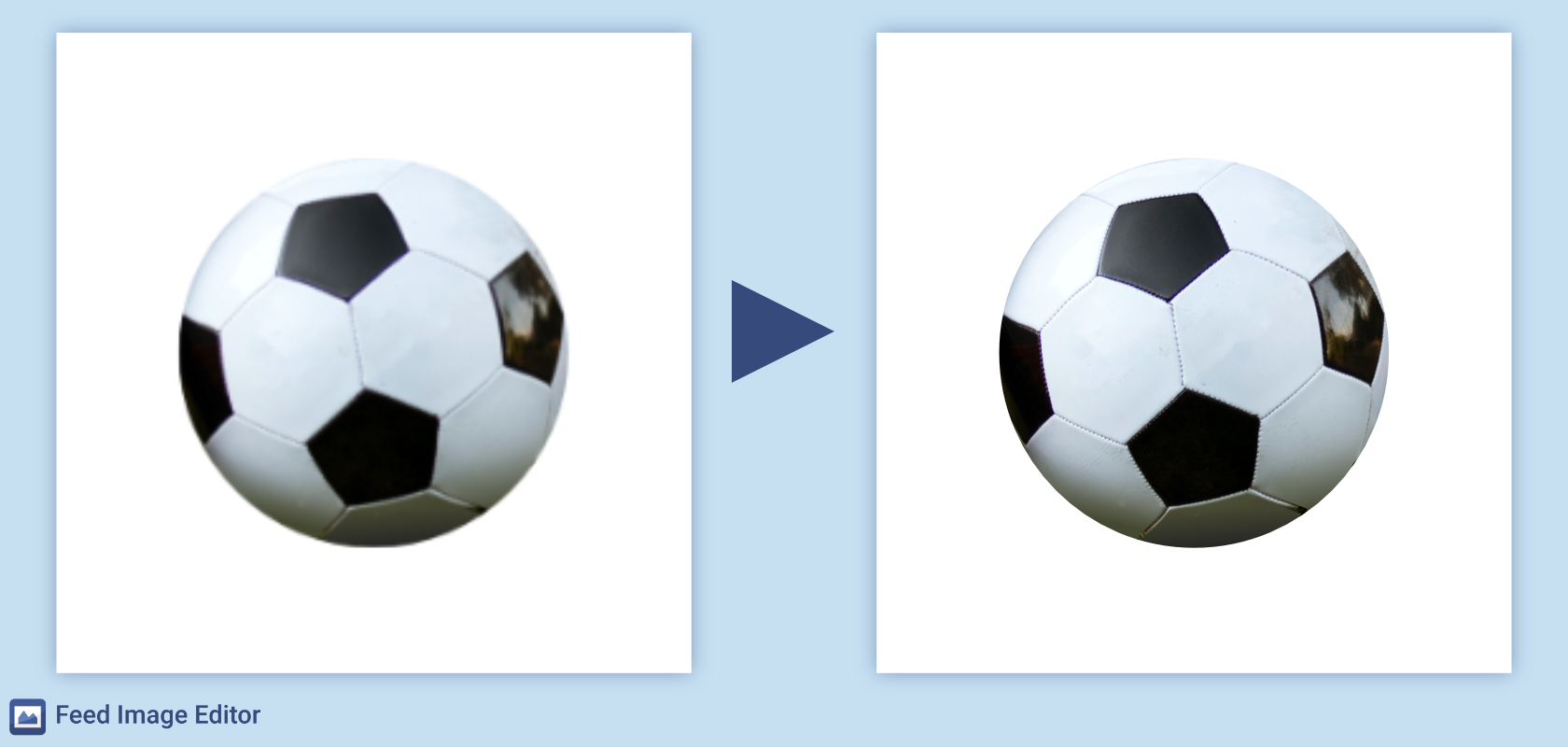
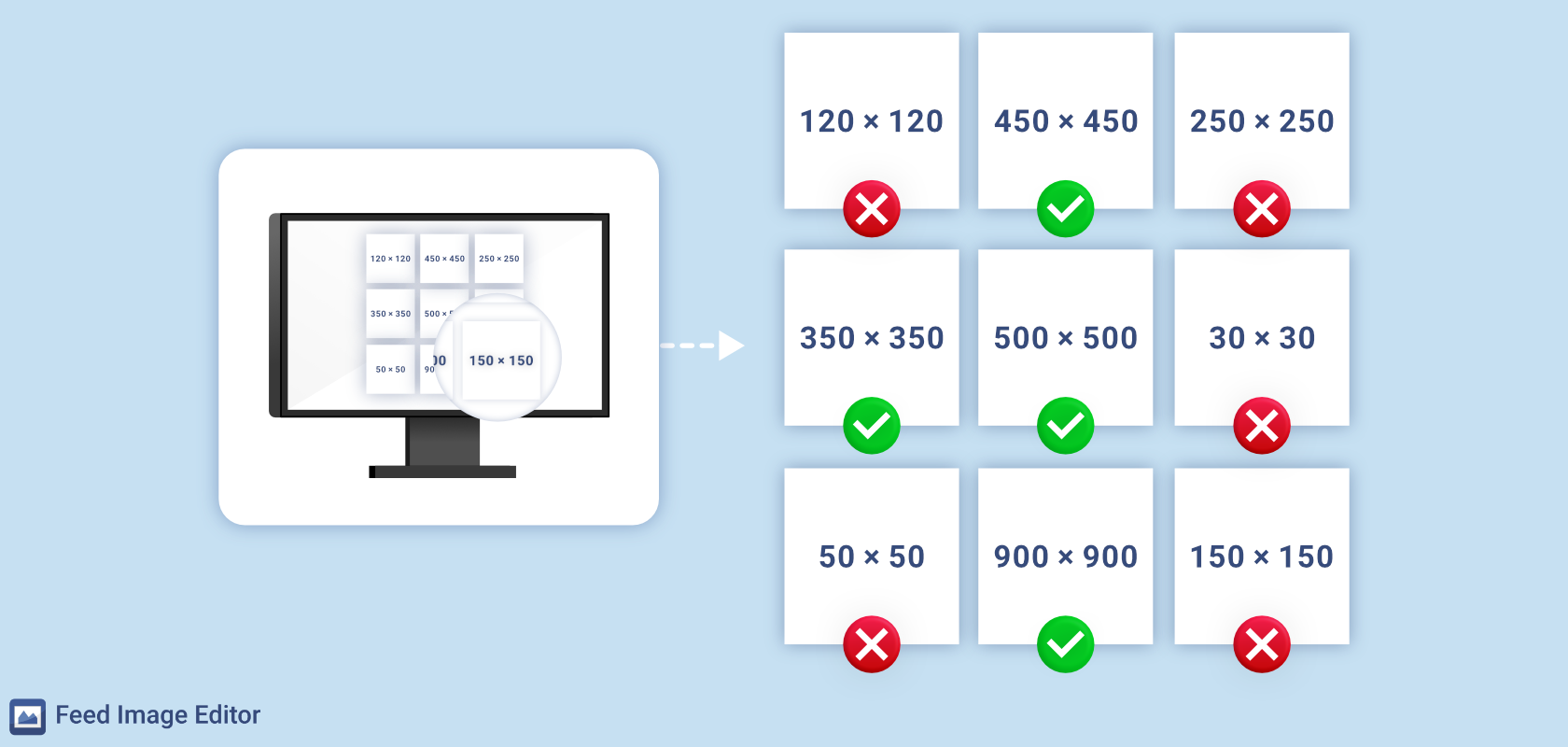
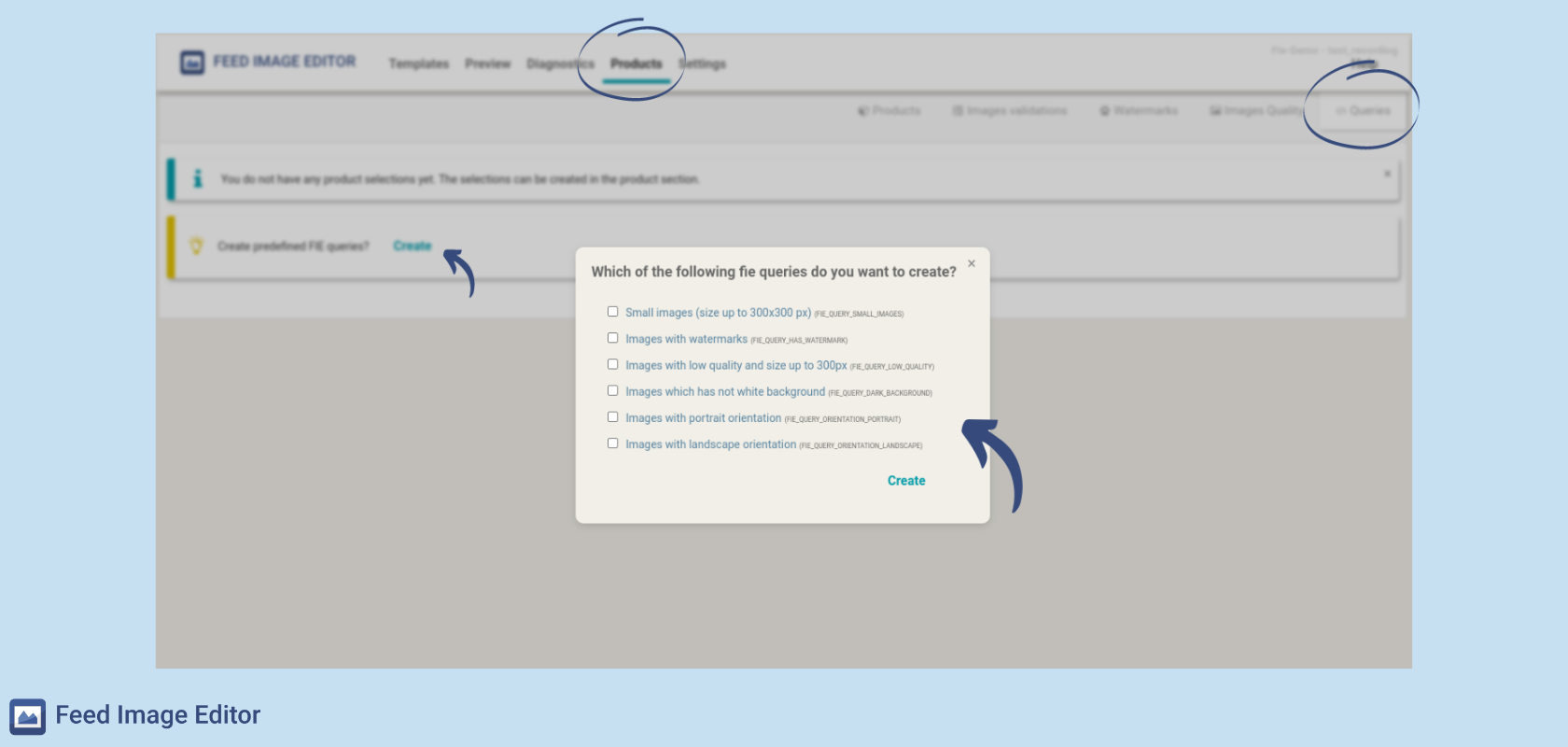
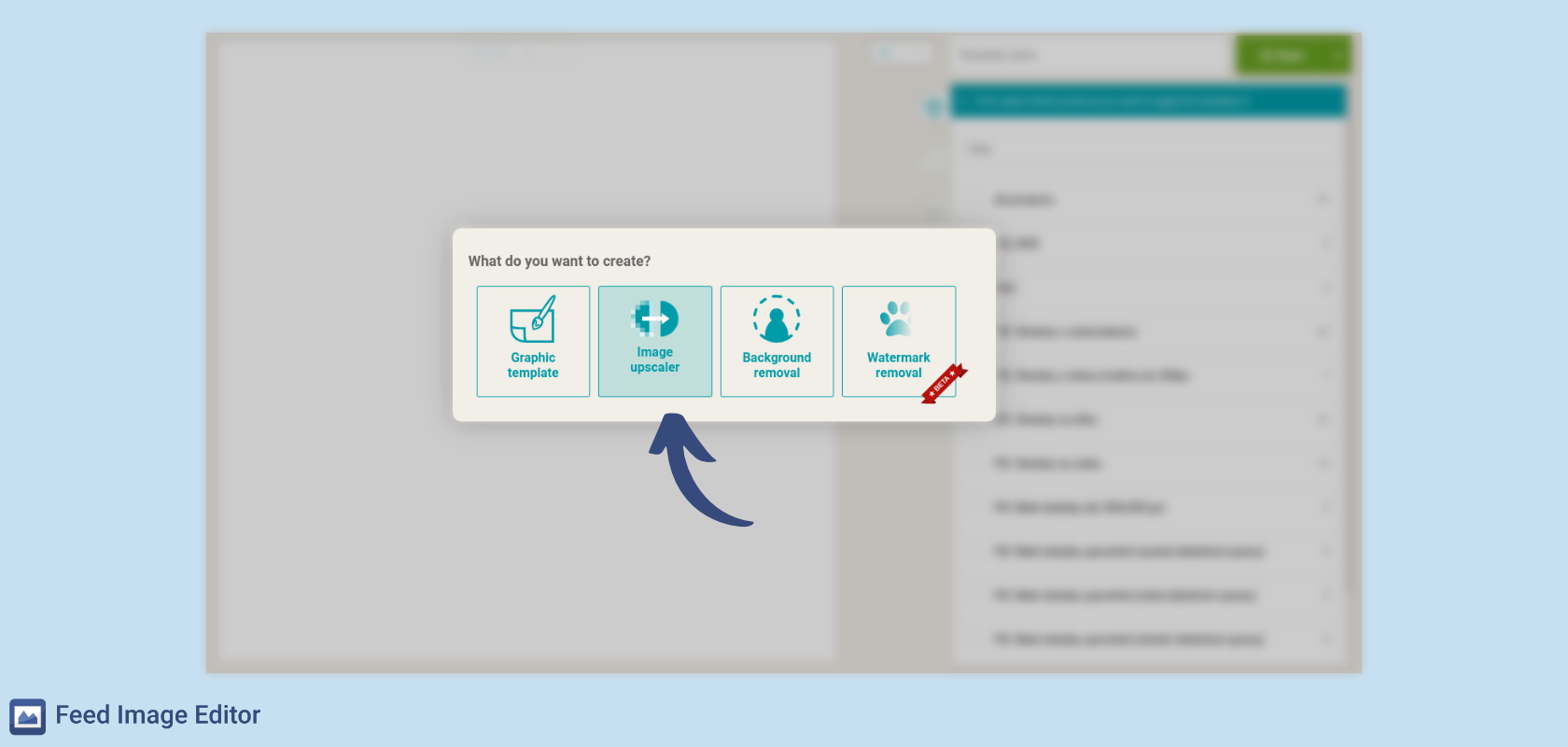
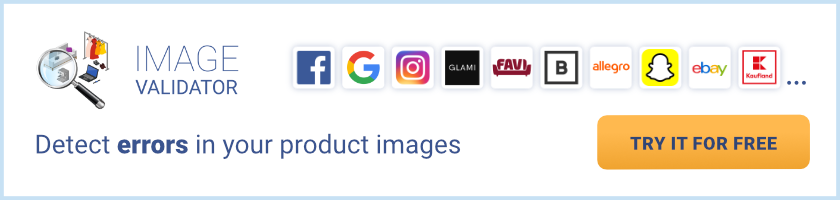

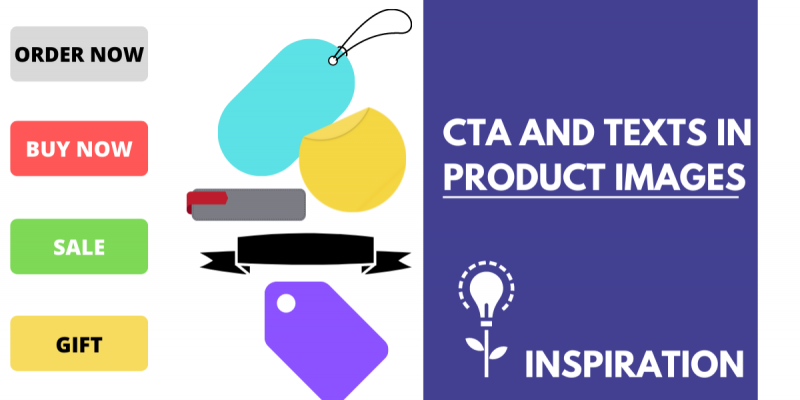
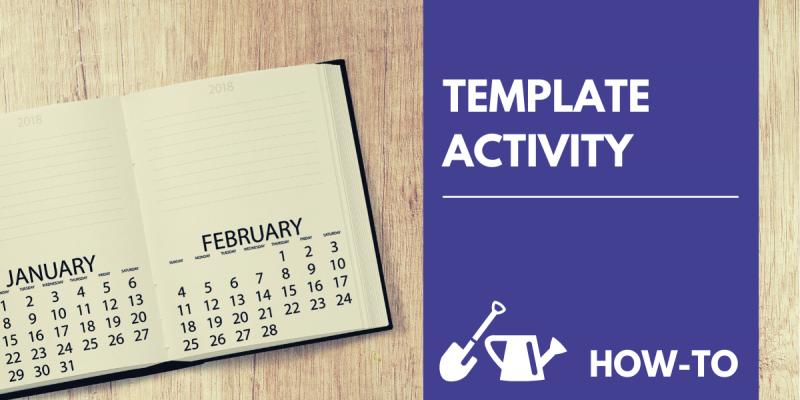

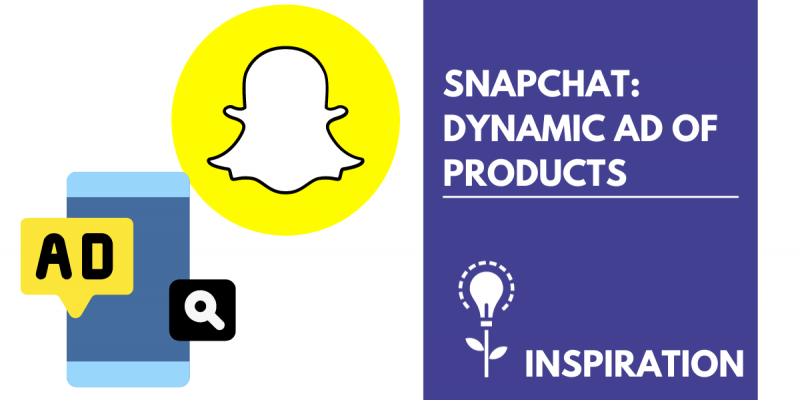
Add new comment