Do you want to advertise more accurately? Bring attention to your goods with our e-commerce calendar and take advantage of special holidays for short-term campaigns. With our new pre-built templates and features, you can do it in a few minutes.
ADVERTISING WITH CALENDAR
Start your advertisement before the selected day and prepare the customer for a special event.
Let's look at two examples:
- On 4 February, there is the National Wear Red Day. Do you sell clothes? The ideal time to advertise in a shade of this color.
- Do you run an online store selling plants? Create a campaign for 7 March, the Plant Power Day celebration.
HOW TO CREATE A THEMATIC CAMPAIGN
- Connect to our digital calendar or print it out.
- Choose the days that are related to your assortment.
- Go to the Feed Image Editor.
- Choose the required product query there.
- Choose the template that best suits your product. You can replace pre-set text with another. You can also easily change its color.
TIP
Customize templates for your brand. Arrange the elements according to you, change the color, texts or add something of your own.
- In the right panel, schedule the template activity for the selected date range. Plan your campaign in advance, so you don't need to keep activation and deactivation in your head. Run it a few days before the holiday and create an atmosphere for your customers.
Learn to work with specific data and support your marketing. With the new templates in the app, its features, and the e-commerce calendar, you can easily do it.
Do you have any questions? Are you new to the Feed Image Editor? Contact our client support or arrange an online meeting with product owner Marek Daňko.
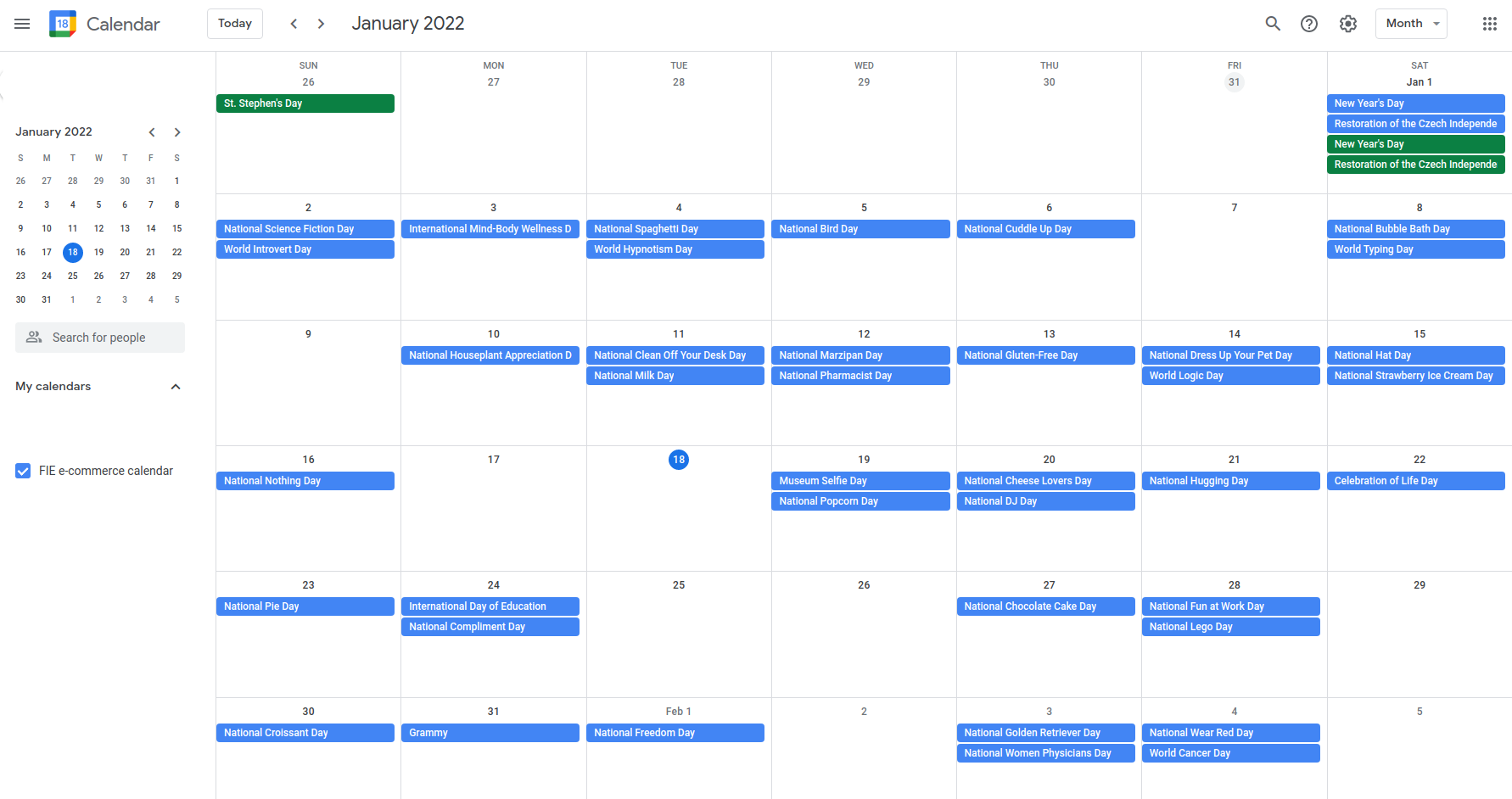
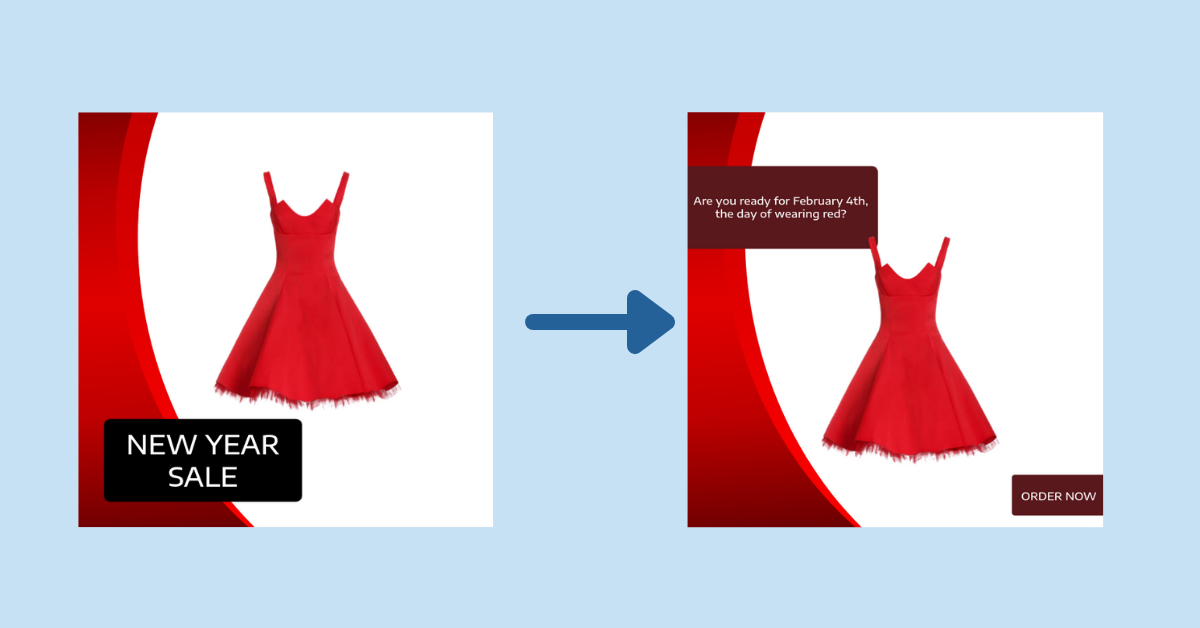
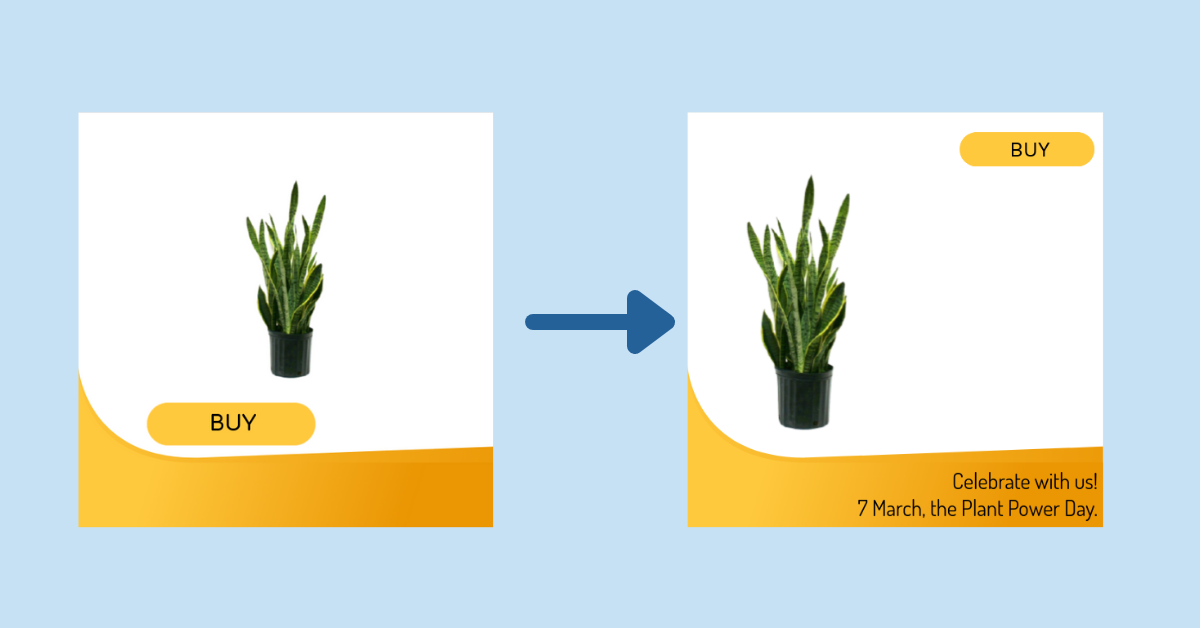
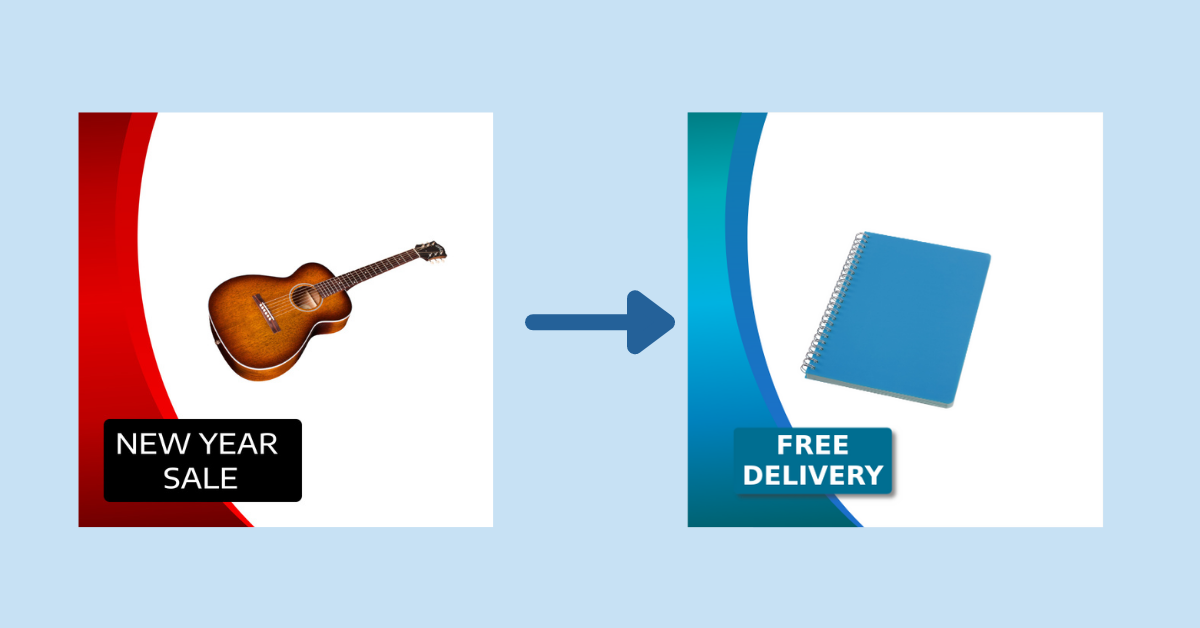
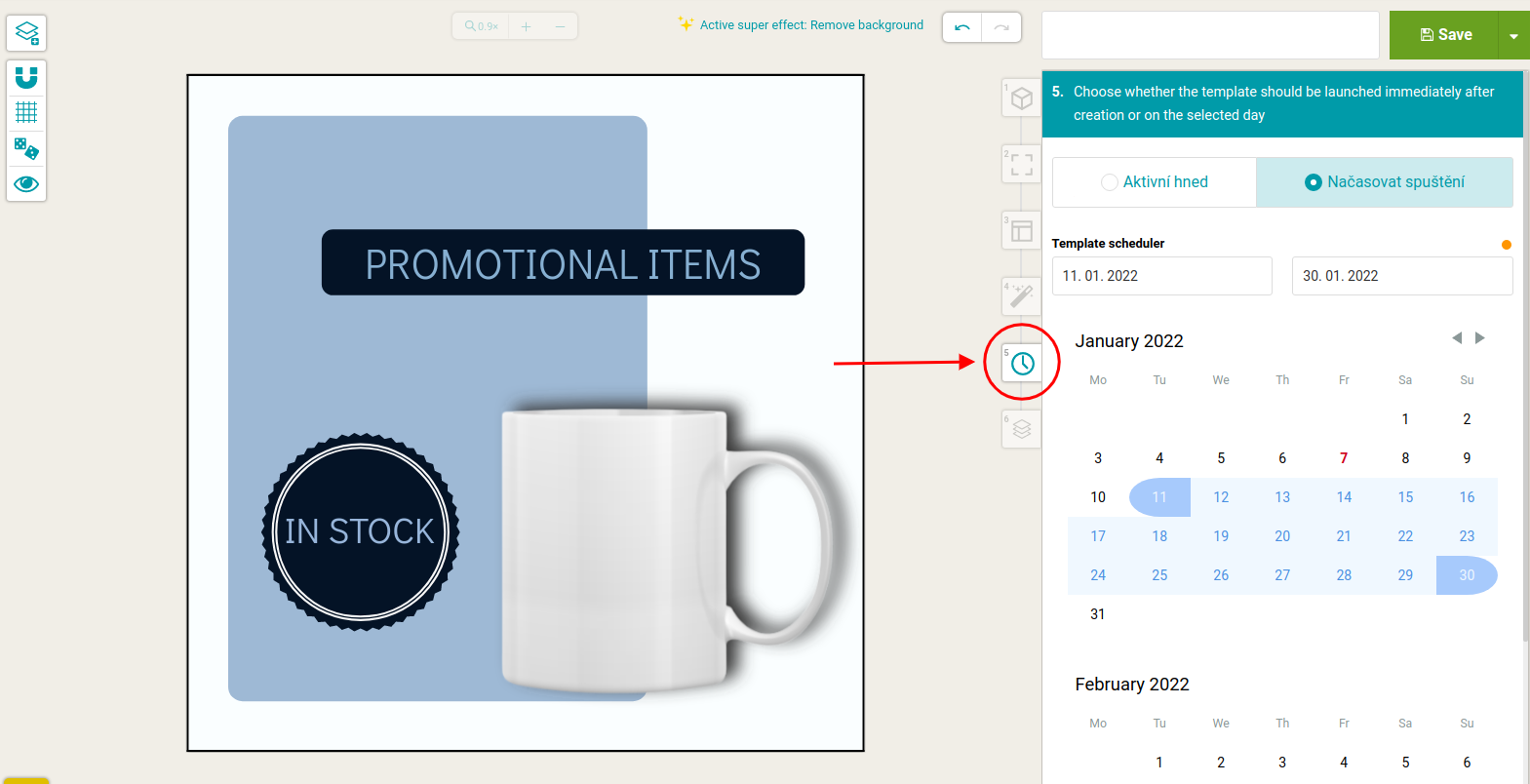
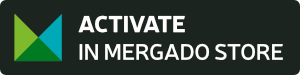

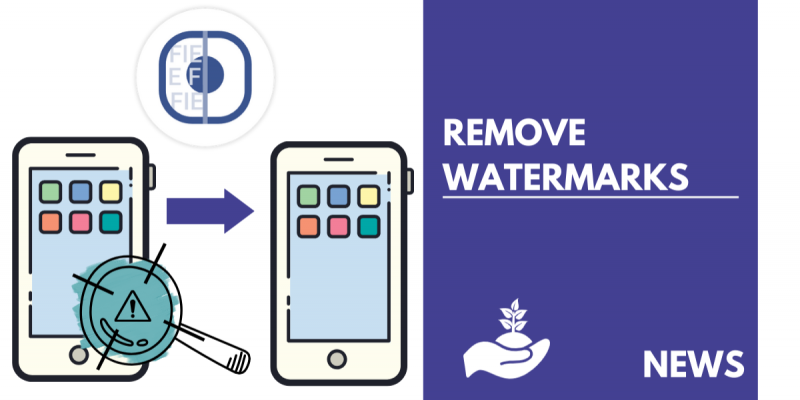
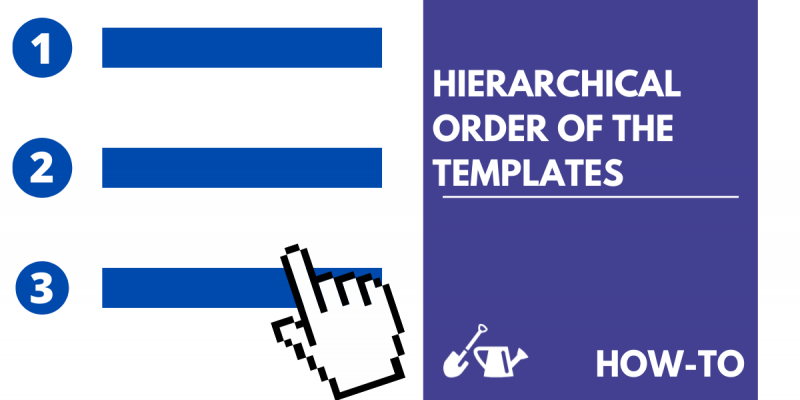
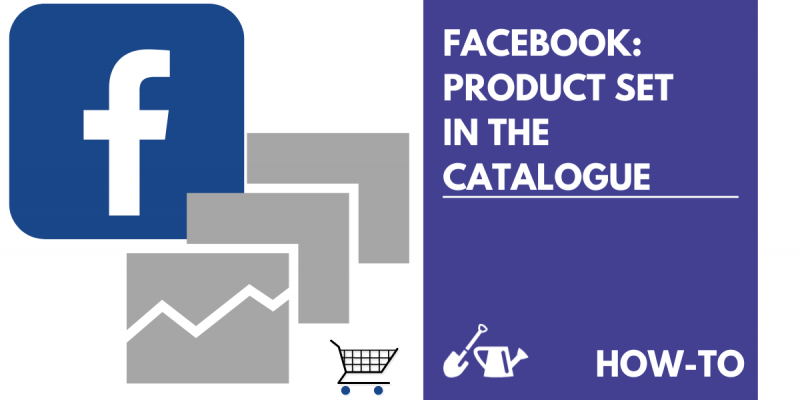
Add new comment