Looking for an easy way to add watermarks to your product images? Whether it's text or image ones, we've got a quick guide for you. Find out below how to do it in bulk and automatically in the Feed Image Editor.
Watermarks serve as a protective factor for image owners and the online stores themselves. Create a text form of them in our app, or upload your own images to it. You can easily get them on all photos that need watermarks.
TEXT WATERMARKS ON PRODUCT IMAGES
The Feed Image Editor app offers you a variety of graphic editing options. For example, these include the option to insert your own text and choose a font from over 150 fonts. Here's how it works:
- Create a Product selection for images to include a watermark.
- Start creating a graphic template.
- In the first step, click on the Product selection you created.
- On the left side, add a new layer.
- On the right side you will see 4 options to add text to the image.
- Choose one of them to create a watermark.
- In the text color settings, increase the transparency.
- Don't forget to save the template. Your text layer will appear on all images that are in the Product selection.
You can insert text several times in this way.
IMAGE WATERMARKS ON PRODUCT IMAGES
Do a similar procedure if it is a case of inserting your company logo or an image that you use as a watermark.
- Create a Product selection on the images to be watermarked.
- Start with creating a graphic template.
- In the first step, click on the Product selection you created.
- On the left side, add a new layer.
- Select the option to upload a custom image.
- Upload the image and insert it into the template you are preparing.
- Don't forget to save. The image, which is a watermark, will appear on every photo that is in the Product selection you created.
Also in this case, you can upload and use a larger number of images.
ADVANTAGES OF ADDING WATERMARKS USING THE FEED IMAGE EDITOR
After adding watermarks to your product images, you will also keep the originals. You can use them further. Alternatively, if you decide to change the watermarks, you can easily replace the uploaded image or text with something else. If you don't want to use the watermark anymore, simply turn the template off. Feed Image Editor will save you several times the time you would have lost with manual work.
PRODUCT IMAGES IN ADVERTISING
If you've created your product images yourself or with the help of an external photographer and you want to get them into your advertising, there are a few things to keep in mind:
- Most advertising systems don't support images with watermarks.
- Beware of images that are too small or, conversely, too high quality.
- The image format you need to advertise in.
- The background against which the product is photographed.
TIP
It will make it into the advertisement smoothly if you meet the conditions of the advertising systems. We recommend the article Ideal parameters for product images, where you can read about how images should look in advertising.
We've shown you two ways to get watermarks into the product images. If you don't already use the Feed Image Editor app, try it for 30 days for free. For help with the first steps in the app, check out the other articles on our blog, or book a free online consultation with product owner Marek Daňko.

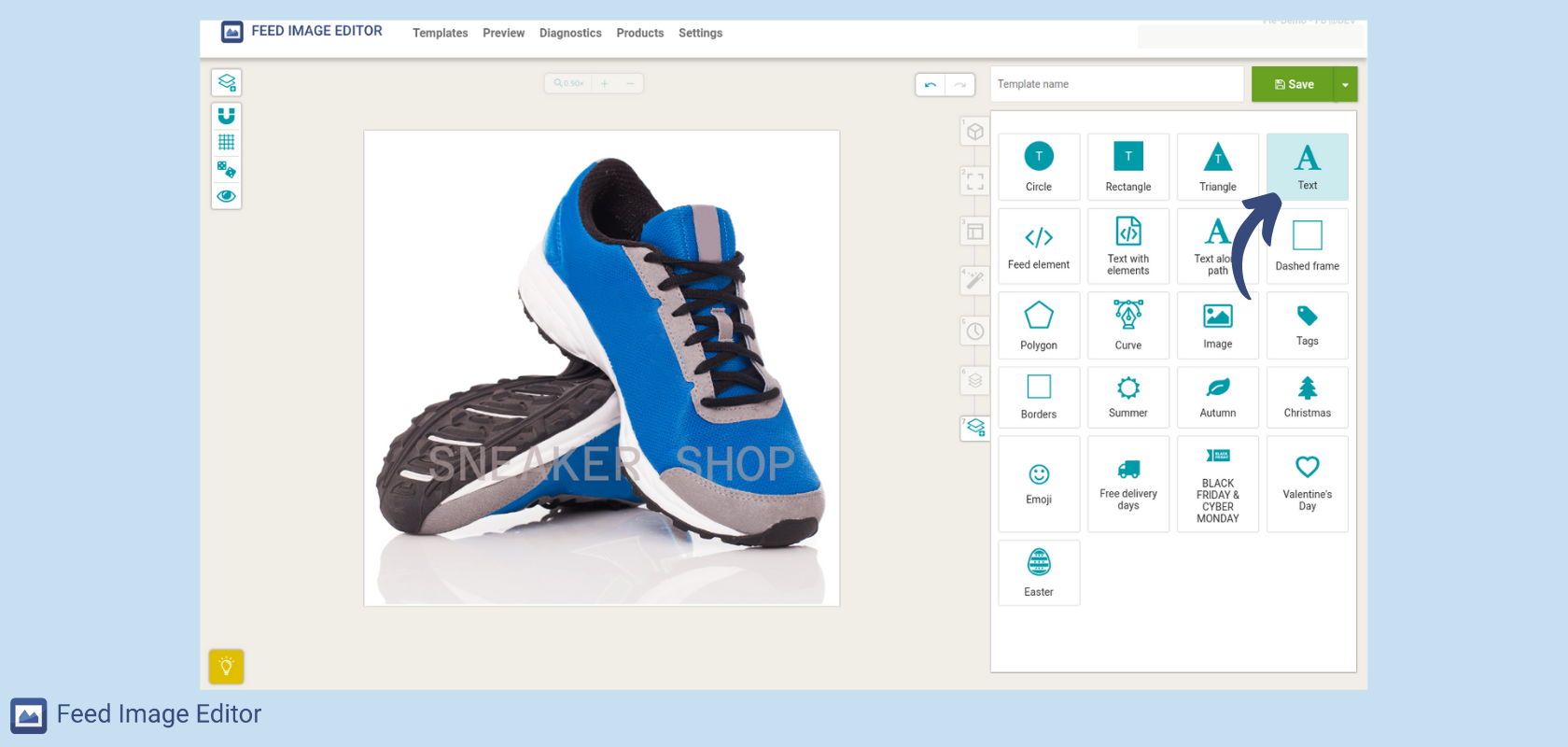
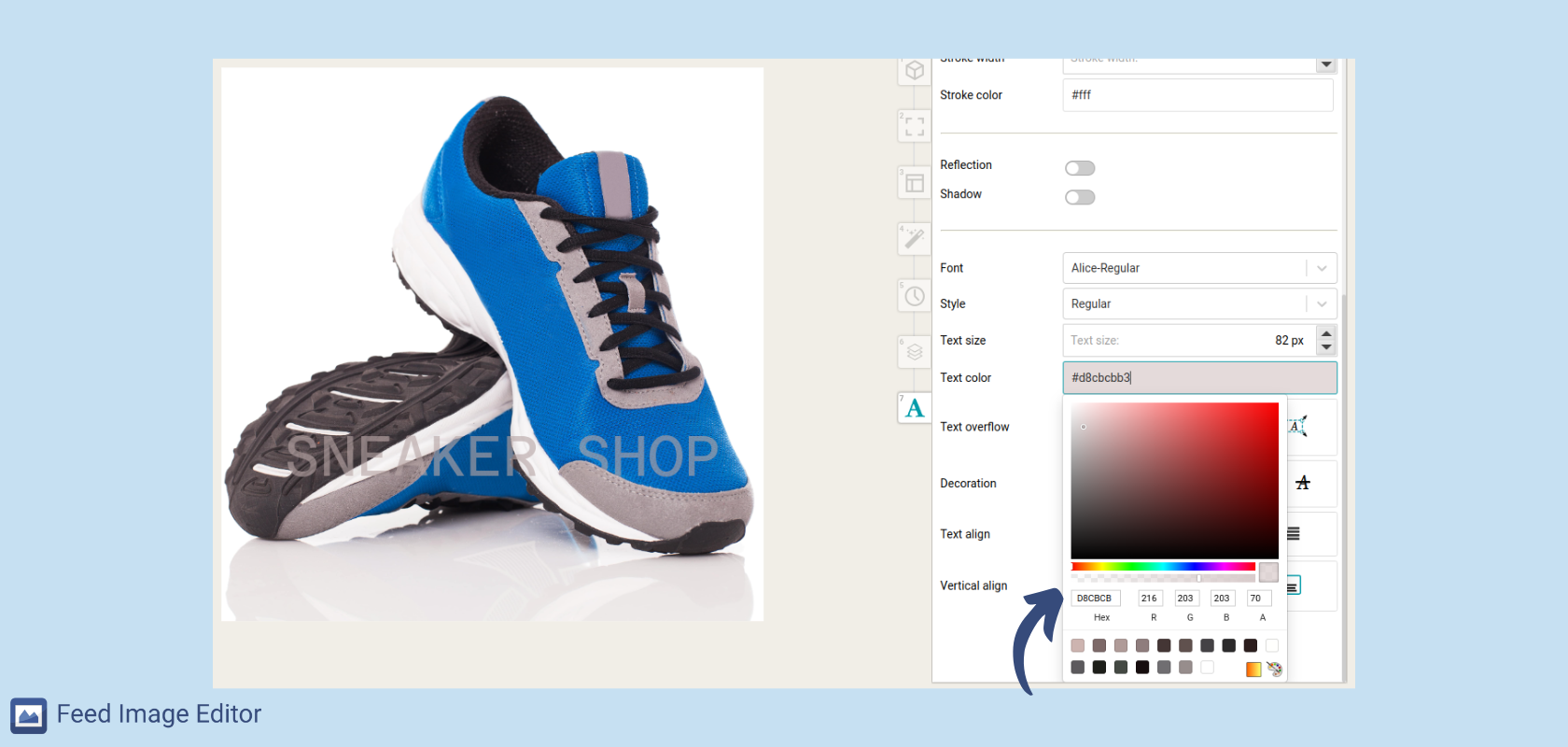

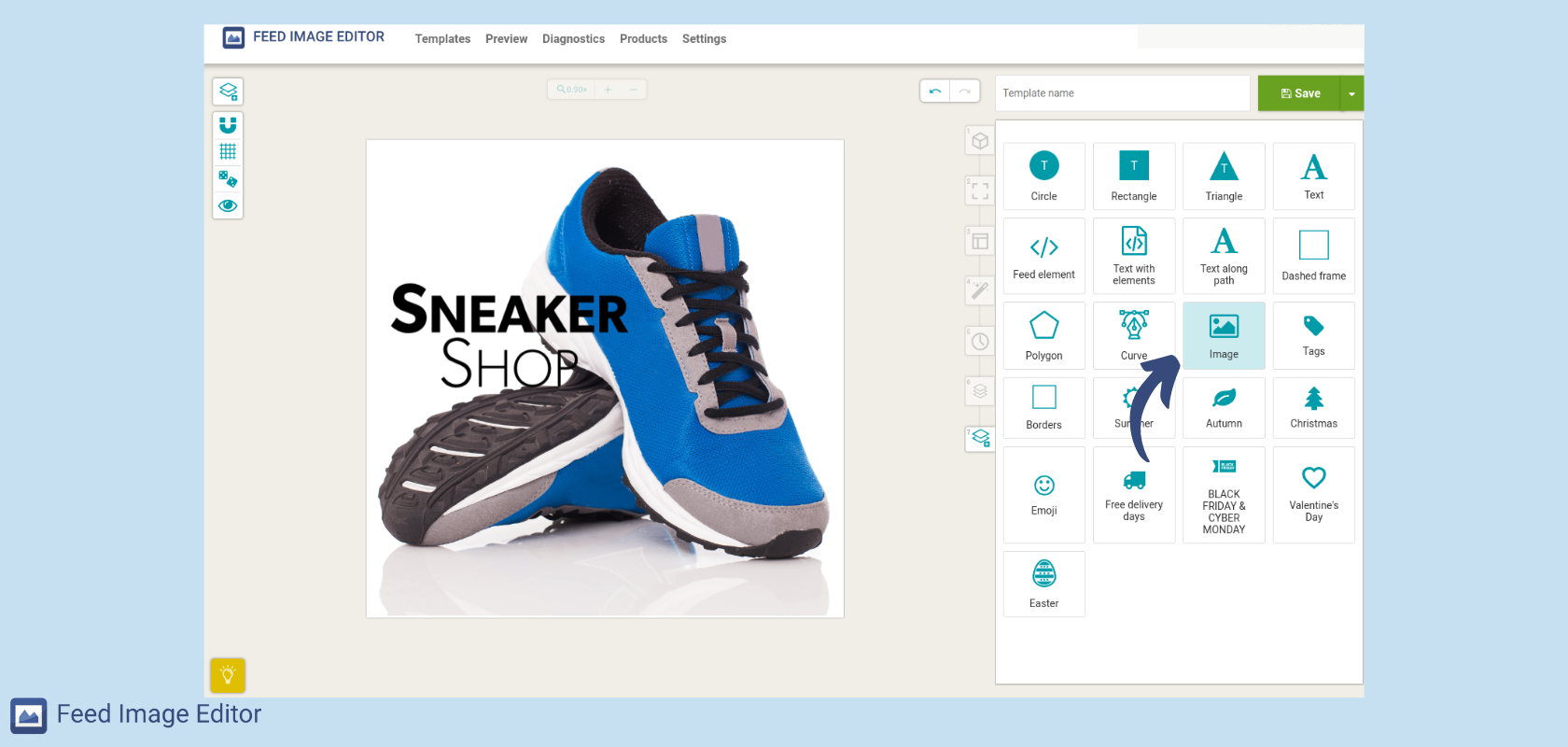
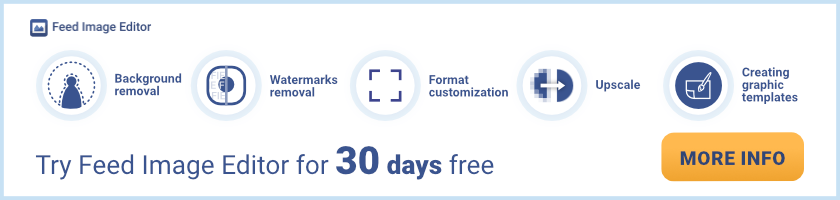

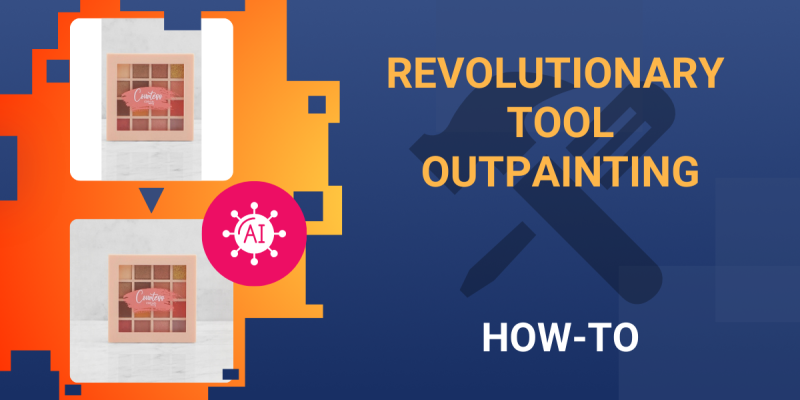
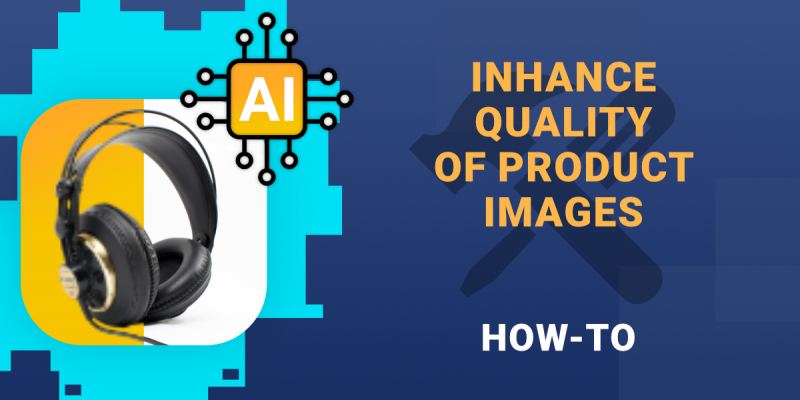

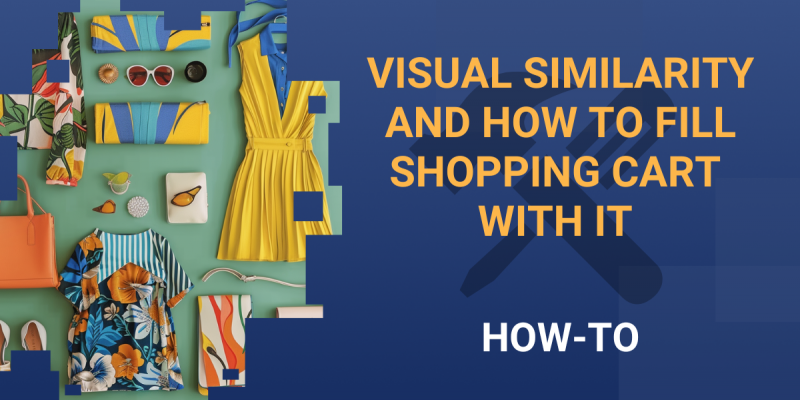
Add new comment